Review: Things 3
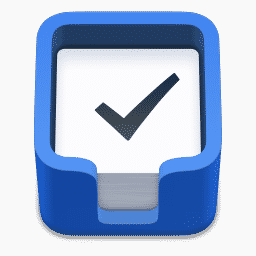
Disclaimer! I received this app for free by CulturedCode (Thank you!)
Note, that I am not paid for the review, and I am free to write whatever I want, or even decide not to review the app at all. My reviews target neutral conclusions based on my usage, to let you draw your own judgments if this app is right for you.
Things 3 is the third iteration of Things by CulturedCode, an international company with its headquarters in Stuttgart, Germany. Things is a popular task management software made for the Apple ecosystem. In its previous version, Things 2 has been around for years and grew to be one of the major solutions on its supported platforms. The suite is available for the Mac, iPhone/Apple Watch, and iPad.
The updated version comes with a new interface, a redesigned workflow and its own solution to task management. They promise the new iteration to be easier to use, more reliable and just in the right spot to serve for all your productivity needs.
As one of the main players for personal task management, can it hold up to its high expectations?
Summary of Things 3
Beautiful, simplistic and powerful approach. Low to moderate learning curve. Great automation tools. Good keyboard integration.
Few options for customization. Missing some complex GTD power user features.
$49.99 (Mac), $9.99 (iPhone), $19.99 (iPad)
macOS App Store iOS App Store (iPhone/Apple Watch Version) iPadOS App Store (iPad Version) Developer
Tested platforms: macOS iPadOS iOS watchOS
This review tested the following versions: macOS: 3.6.x, iOS: 3.6.x, iPadOS: 3.6.x.

Recent updates (June 2018): Things 3.6.x came out recently. CulturedCode updated the app to have much better keyboard integration for the iPad. The review has been adjusted to cover new things (pun intended.)
Things’s approach to task management
Things almost comes with its own paradigm – which turns out to be very “Getting Things Done”-centric. The app greets with a simplistic introduction and a beautiful, and empty, user interface. While the experience is rather custom compared to a boring checklist, they promise the solution to be easy to use, reliable and productive.
While Things does not advertise with Getting Things Done in its name, the application is structured incredibly similar to apps tailored to GTD, like GTDNext or NirvanaHQ. This does not mean, that the user is forced to use GTD: Things rather relies on its own approach to productivity, which is a combination, and simplification, of a variety of other tools.
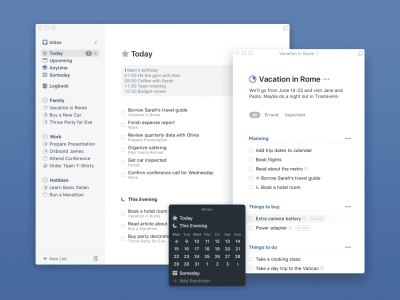
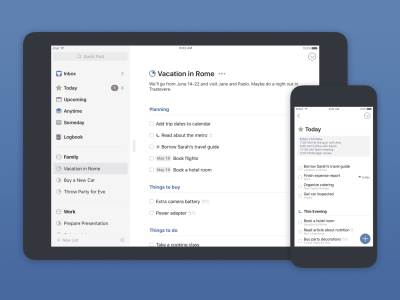
The suite comes in three variants, Mac, iPhone/Watch and iPad. Each app can used on their own, but also in combination with each other. If using multiple applications or devices, a free cloud service helps keeping all clients in sync.
Sync
Things 3 has its own cloud service called Things Cloud. All data can be shared and kept in sync between all platforms and devices by registering on this free service. The sync is robust and reliable, using push sync to ensure that all devices are in the same state at all times. During the evaluation for this review, the Cloud service was working quick and reliable, with no issues.
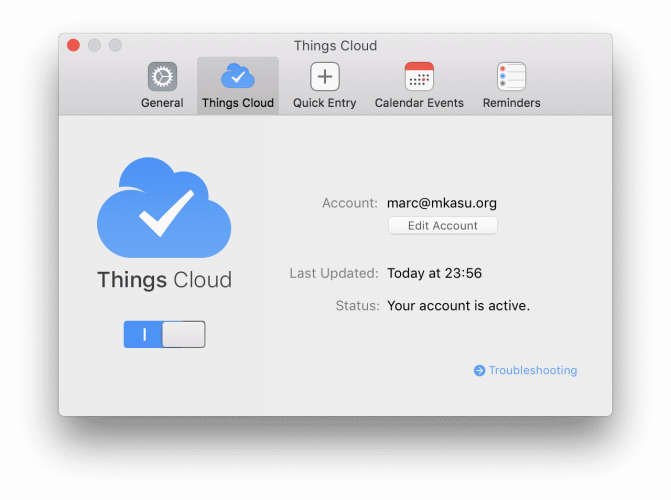
The Cloud service promises a secure handling of the customers data using encrypted SSL transfer. However, there is no specification on whether data on their servers is stored encrypted and no end-to-end encryption available.
The usage of Things Cloud also includes access to Mail to Things. Using this feature, it is possible to send emails to Things 3 by sending an email to a predefined e-mail address. Since version 3.5, they integrate this functionality with Zapier for easy-to-setup automation to send tasks to Things generated from actions in other applications.
Other than the official Things Cloud, no further options for sync like WiFi sync or other clouds (Dropbox, iCloud) are available.
Pricing
Things 3 has a simple and classic payment model where each app requires a direct purchase. It comes without a subscription service as the Cloud sync is included for free. Unlike many other task management suites, Things does not have Standard/Pro tiers, so the one time purchase includes all available features.
Each platform is sold separately: Mac for $49.99, iPhone and WatchOS for $9.99 and iPad for $19.99. All purchases can be made from the App Stores of each platform. CulturedCode does not provide discounts or bundles. All updates for 3.x are included, but an eventual 4.0 release might introduce a small update fee.
The iPhone and iPad versions are identical in terms of functionality and only distinguish themselves by being adjusted to their respective form factor. However, the applications are not universal, so users interested in both platforms need to buy both the iPhone and iPad version.
As all functionality is included with the initial app price, Things comes without in-app purchases.
Support
Things supports the software via Twitter and e-mail. Both response times seem to be about average. There are no support forums, but features suggestions are often discussed on Twitter.
Between Things 2 and Things 3, there has been a very long break, as they seemed to have shifted all focus on Things 3, without really contributing anything to the previous version. Since Things 3 has been released, however, there have been very regular updates, and the developer team seems to be open to regularly push out new features and updates.
Review structure
In the following, the main interface and functionality is described in detail. This is identical for all three platforms except the form factor and platform dependent modifications.
The apps are platform independent for the most part. This is helpful as this makes sure that every app works well on its own. All features are explained in detail, so you get the message of what is, and what is not possible with this piece of software. There are a few platform dependent features, which are explained afterwards, platform by platform.
In the end, the review will go over both strength and a couple of its drawbacks of this solution, and conclude with a summary of all parts.
Main overview
Things 3 comes in three flavors: Mac, iPad and iPhone. Essentially, all three applications are equal in their functionality, workflow, and design. There are small adjustments to either operating system or form factor, but all of them feel equal in use.
In the following, the main workflow is introduced. How to use Things 3, what kind of paradigm it uses and what functionality it provides for productive task management.
After the first start, the application introduces itself with a short tutorial and a pre-installed list with some default tasks. This list is a playground for new users, at is contains a helpful guidance how to use Things. Each task is related to one feature of Things 3, so by working through all tasks, the user can check out most of Things’ feature set.
The Inbox is the first destination of new tasks. If not further specified or created as part of a list, every task will go into the Inbox. The Inbox can be filled by capturing reminders from Siri or the operating system, but is also the entry point for Quick Add, the Today widget, and so on.
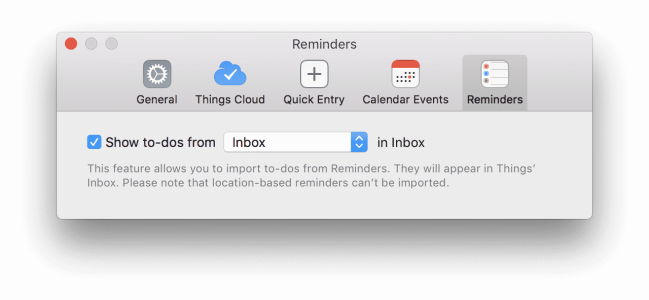
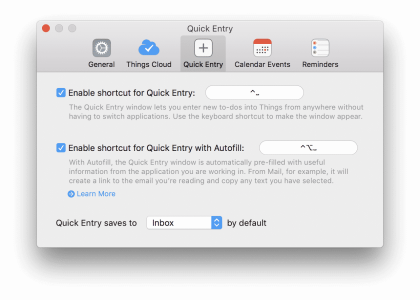
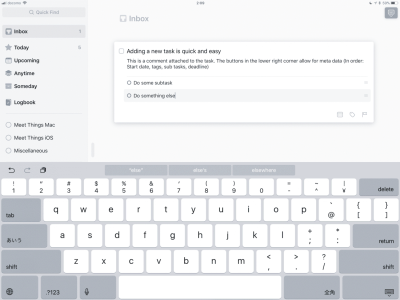
The sidebar shows the Inbox, a couple of smart lists (Anytime, Someday, Today, and Upcoming) and all user created lists. These smart lists are the main paradigm of how task management works in Things 3, but let’s first look into how lists and projects work.
Lists A tasklist is the standard way to abstract tasks in Things. A list is a project, and every list is separate from each other. In Things, Projects and Lists are identical, and even named a little inconsistent within the menus.

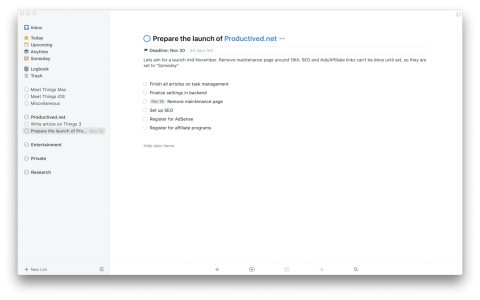
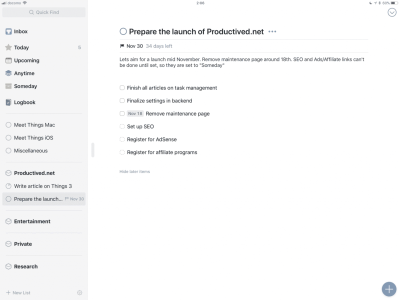
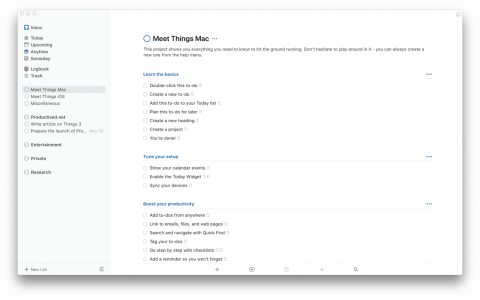
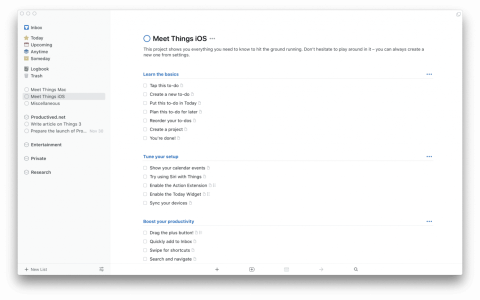
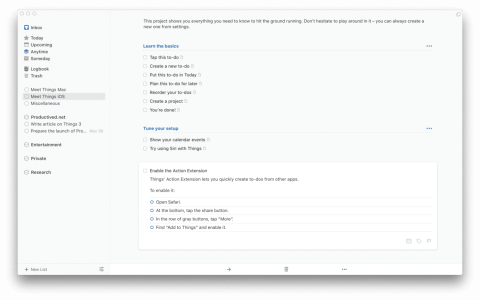
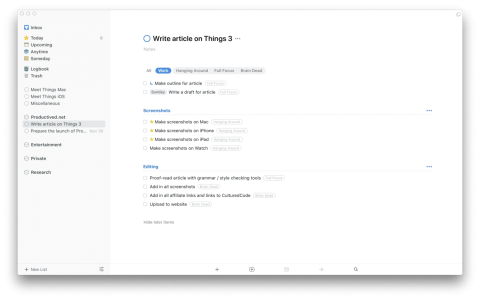
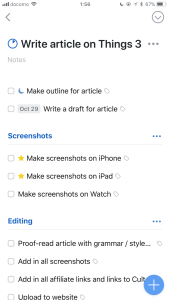
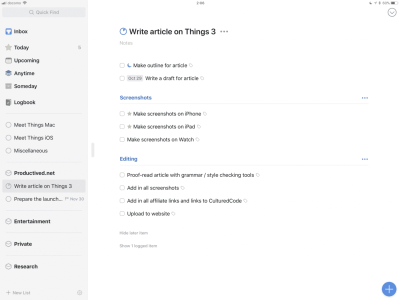
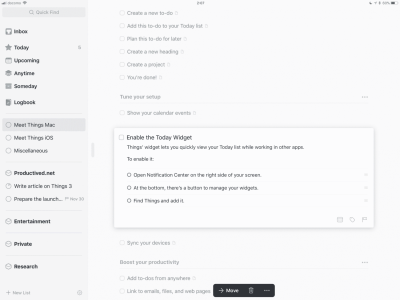
Every list is displayed in the sidebar, so the user can scroll through all available Projects at any time. The icon next to the list shows the current progress as it fills up with every task finished inside the list. When done with a list or project, it can be flagged as completed just like a task itself. A completed list will be moved to an archive called log list for later reference.
Hierarchy
Things 3 allows a couple of hierarchical features which help to organize and structure the task management.
For every project, a list provides an encapsulated view on this single project. A list can have meta-data attached, so a list can have a due date, tags, etc. A list can hold an unlimited number of tasks. Ideally, a list will only contain tasks related to each other. After finishing all tasks, the list can be completed, if no longer needed.
Every task can also have its own meta-data like deadlines, a note, tags, etc.
Sub tasks Another layer of abstraction is sub-tasks. A task can have other tasks attached, which will show up as an indented list when clicking this task. Unfortunately, only one level of depth is supported, so a sub-task can not have its own sub-tasks. This might be done on purpose as is would get messy otherwise.
Headings A unique feature of Things 3 is headings. Within a list, headings can be used to structure the user interface a bit. Tasks can belong to different headings, so it is easy to see where different things belong to, even if everything belongs to a common project. A function like this is helpful, if a project has multiple phases or stages, for example. Every project phase can have their own heading and it is easy to visually grasp which tasks belong where. Tasks can be reordered using Drag and Drop.
Areas of Life A last feature which helps to structure the hierarchy of tasks is Area of Life. This is a layer on top of lists, as lists are structured into Areas of Life, similar to tasks to headings within a task list. As this is displayed in the side bar, this feature helps to grasp which projects are relevant in each Area of Life.
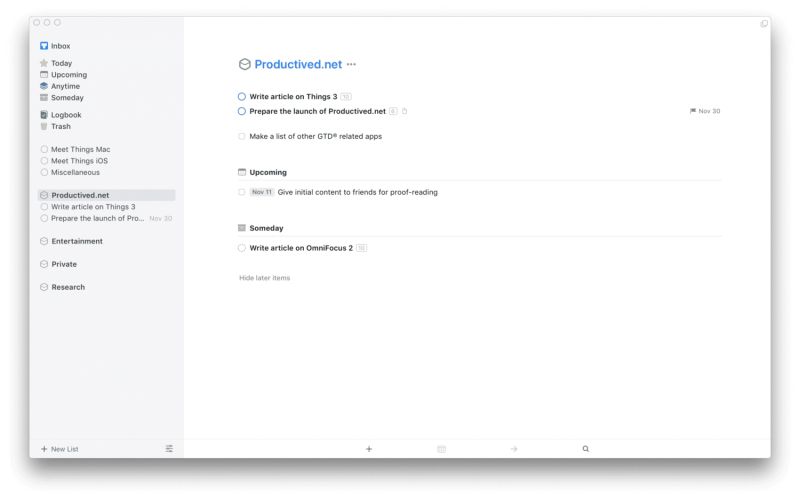
An Area of Life?, you might ask. The idea is to discriminate tasks between different things in your life. For example, Private and Work. Or two separate businesses. By separating them into two Areas of Life, they can both be structured and organized within Things without the fear to mix them up.
Task management
A crucial point of a task management application is the management itself. It is fine, to see a project with its task and sub-tasks, but the magic comes in when joggling with deadlines, different projects with different needs, things only relevant in future, or context-dependent tasks.
For time related management, Things uses a system, which is common in a variety of Getting Things Done related applications, like GTDNext or NirvanaHQ.
Every project or task can be in one of a couple of modes: Anytime, Today, Someday, or Upcoming. These modes function almost like a smart list as they show tasks based on their deadlines and contexts.
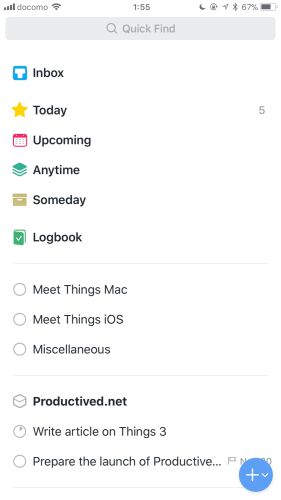
Anytime By default a task belongs to Anytime, which means, that this action can be tackled at any point of time. While this does not convey much information, it says: you can (and might want to) do this task.
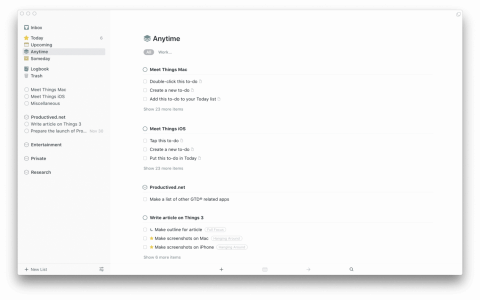
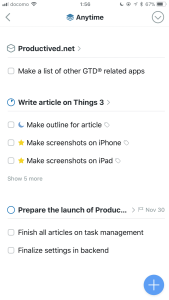
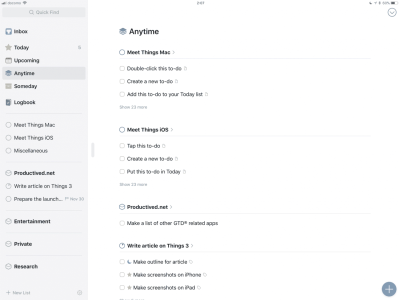
Today There is an overview called Today. This is similar to a Focus or Starred view in many other apps and almost works the same. When moving a task to Today, a small star icon will show up. This means, you do your best effort to finish these things today. For example, a great way to enhance productivity would be: going through all relevant projects in the morning and flag all tasks doable in one day with Today. Then, it is easy to see how many things are left for today and when to call it a day.
The Today view has a column called This evening. The idea is almost the same, but more specific: Select things you want to finish at night after the workday, and they will show up in the evening.
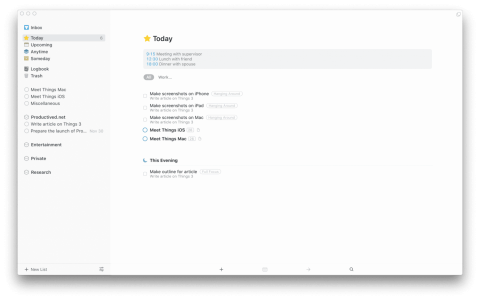
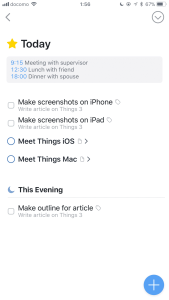
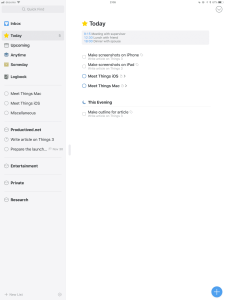
But that is not everything: the Today view will automatically contain tasks with soon due dates. This will help to avoid missing deadlines. Tasks on yesterdays Today list will carry over to the next day. There is no need to fear that dozens of red overdue tasks might greet you tomorrow morning. Things 3 is understanding and will allow you to finish the work without too much pressure.
A list or task can be moved to any other mode with simple Drag and Drop:
Someday If the task is an interesting idea, but only noise which should not show up in your daily work, it can be moved to Someday. A someday task can still be done, but does not show up in most views. When browsing a list, Someday tasks are pushed to the bottom, so they get out of sight.
This can be a helpful tool to reduce noise and focus on the important things. From time to time, browse the Someday menu to see whether something is buried which might be worth moving back to Anytime. If doing so, this task will show up as normal again. For example, book recommendations or ideas for future projects would be something fitting the Someday mode.
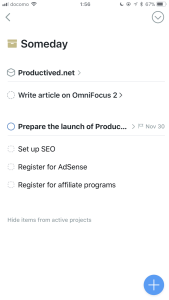
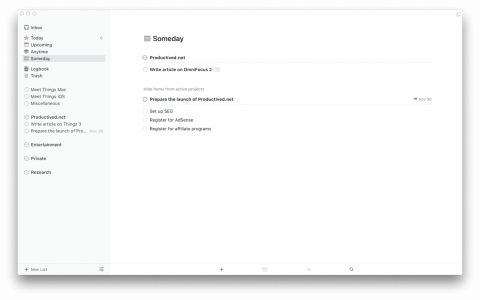
Upcoming Sometimes, a task or project is relevant, but it can not start until a certain point in time. For example, if the application period for a job is from November 1st to November 15th, it would not make sense to show the task Hand in the application during October, because the office would not even take it. Tasks like that can be flagged with a start date. This will move the task to the Upcoming menu. It moves the task out of focus until the start date is hit. At that point, it will be moved back into focus to be seen in the today view.
Similar to a Someday task, it will be pushed out of view on other lists, so the user can focus on work doable right now. But, other than the Someday mode, where tasks belong to until they are moved out by hand, a task or project is moved back into focus, when the start date attached to it is reached.
The Upcoming menu also includes calendar entries, which will help to organize upcoming work as future meetings and other productivity blocking events will show up.
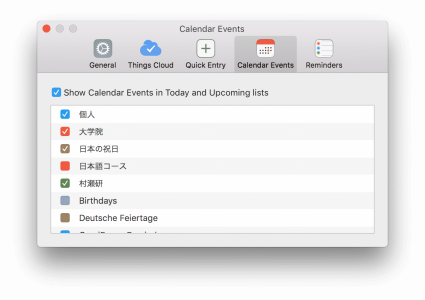
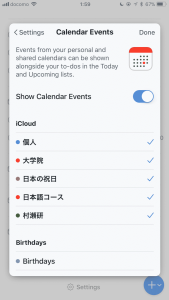
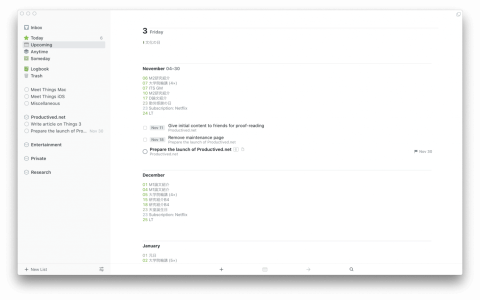
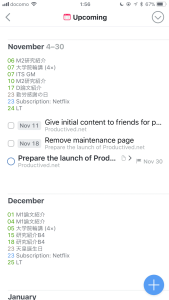
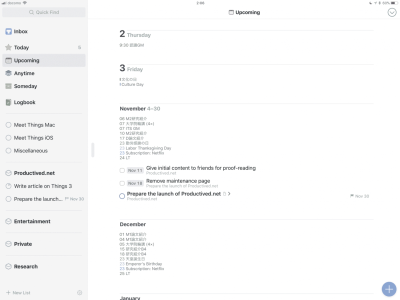
Last, there are two other menus called Logbook and Trash. The logbook is the archive of Things. Everything completed will be moved to this final destination – either on completion or on the next day, depending on the settings. It is sorted by completion date, so it is the place to look back on what work was done during the last week, etc. The trash is the same, but for deleted tasks instead of completed tasks.
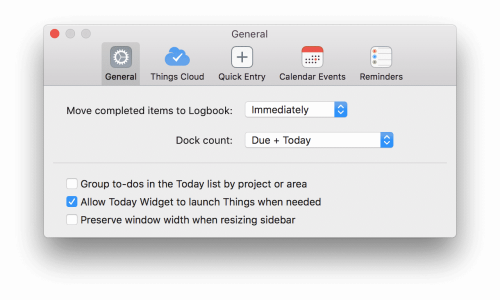
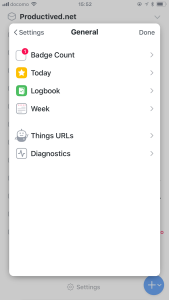
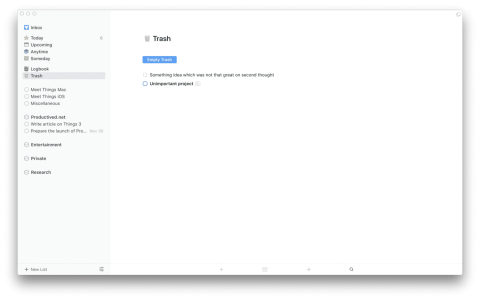
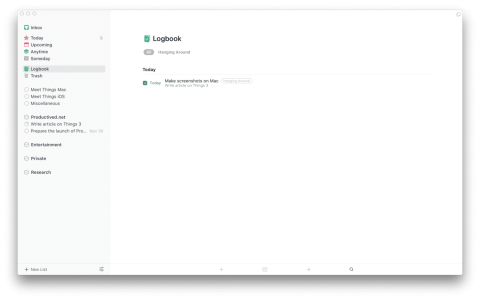
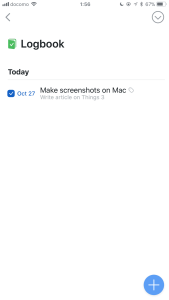
Meta-data
Every list (=project) and each task can have additional information, so called meta-data. These are notes, attached dates or keywords/tagging, which help to organize and structure the tasks and projects.
Such data is attachable to both task lists and tasks themselves. To make the descriptions shorter, the following will refer to everything as entries, which could be an entire list (=project), or just a single task.
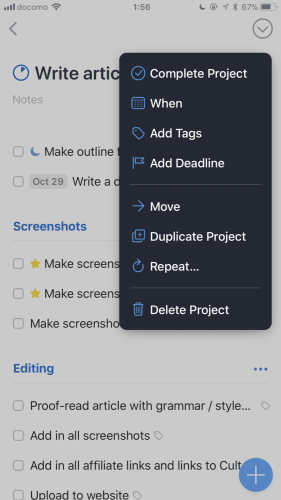
Attached dates were somewhat covered in the last section, but let’s go over them a second time.
Start date A start, or defer dates allows moving the start of an entry to a later point of time. This metadata is used by the Upcoming smart list to hide an entry until a later date. When this start date is hit, the entry will be moved to the Today view to be focused on.
Reminder A reminder is an attached time separate from the start date. This one is optional, but if set, the user will receive a notification if that time is hit. For example: A start date is set to Nov 6, and a reminder set to 8:00 AM. On November 6, the entry will be moved to the Today section to be focused on, with a notification send out on Nov 6 8:00 AM.
Deadline A due date, or deadline, is not connected to a smart list as tight, but rather a crucial information to the user. When the entry is due, it will show up in the Today view, but it can still be seen and worked on at any time before that (if no start date is in place.)
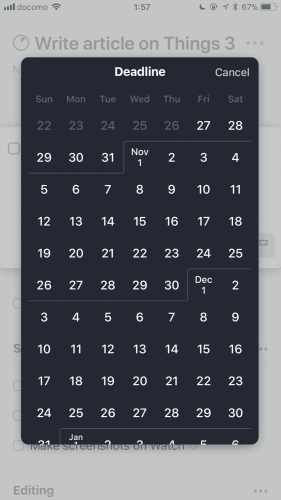
Repeating tasks Things allows for repeating entries. At first glance, their implementation might be confusing, but they work well and you get used to it after one or two times. When converting a task to repeating, the frequency must be set. A repeating event can be daily, weekly, monthly, yearly. It is also possible to influence how the start date and deadline behave after a repetition.
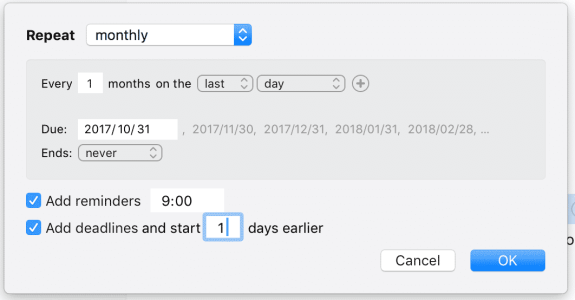
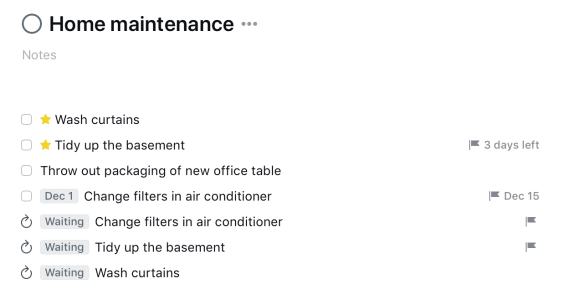
After this is set, the entry will become a dedicated icon showing that this entry is repeating. It will also show up in the Upcoming view, as it is deferred to a later point in time (its recurring date.) For every recurrence, a duplicate is created. Every time the due date is hit, a duplicate for that day will be created, while the original task will be moved ahead to the next recurring date.
Notes For every entry, a simple note can be attached. The note field is text only and does not allow rich text elements. It is excluded in most other views and search, but viewable when browsing the entry (e.g. viewing the full task list or clicking on a single task.)
Tags Last, there are tags, or keywords. When flagging an entry with a tag, the tag will show up as a bubble in-line after the task title. This allows for contextual information to be seen at a glance.
This feature also allows for filtering the current view for tasks of a certain tag. If at least one entry in a view has a tag attached, an option to filter for tags will show up in the top.
One entry can have multiple tags. Tags can be nested in each other to create a more advanced organization.
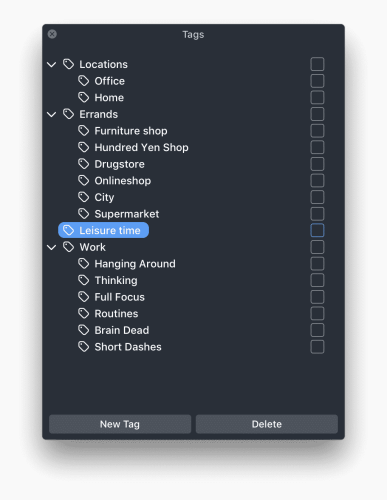
Other features
Mail to Inbox When using Things Cloud, there is access to Mail to Things (new in 3.3). Using this feature, it is possible to send emails to Things 3 by sending an email to a predefined e-mail address.
Search The application comes with its own search capabilities usable from inside the app. The search looks for terms in task titles, project names and keywords. The search does not include task notes.
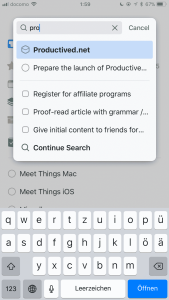

A search query ignores spaces or other letters in between their letters. This means, a query for “Hello” will find the task “Ask Helga to upload her vacation pictures.” While this example seems counter intuitive, this behaviour ensures that a search for “Helga vacation pics” still finds this task, despite other words being in between, and “pics” not even be in the task title at all (but “pictures”.)
Unfortunately, it is not possible to search tasks with spotlight as the Things database is not distributed to the Spotlight Indexer. This seems to be intended as this feature was available in Things 1/2 but removed from version 3.
Today widget On all platforms, Things 3 comes with a Today widget which will show all focused tasks in the Today smart list.
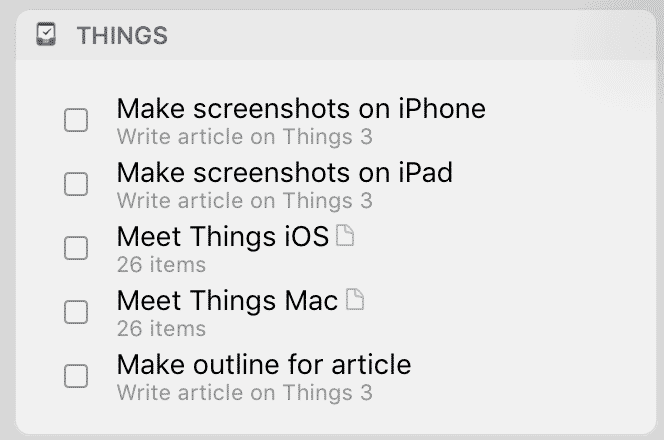
Import If ever switched between multiple task management solutions, you know how tedious this process can be. When having dozens or hundreds of tasks, one might pass on a new software just because of how annoying a switch would be.
Things comes with some solution for this: importing tasks from other software. For the two apps Todoist and Wunderlist, a button allows the import from the settings menu directly within the app. All tasks from these platforms are moved over to be available in Things. This can be useful for Wunderlist users as this service has been discontinued the other day (After being bought by Microsoft.)
For other solutions, dedicated importers exist, but they are not quite as convenient. On their website, they provide a list of AppleScript based importers for other applications like OmniFocus 2, Outlook or Toodledo.
These scripts will only work on a Mac, one can not import tasks from these apps into one of the iOS apps directly. However, after using one of these importers on the Mac, the data can be synced to the iOS applications via Things Cloud.
URL schemes and automation In Things 3.4, the app got advanced support for URL schemes. Using this, it is now possible to allow communication to Things from within other apps; something like an API accessible from links. One can create tasks, projects, search for tasks or tags from clickable links, anywhere on the OS.
It allows a deeper integration of your workflows. Furthermore, it allows to link to locations inside your Things database. For example, it is now possible to have a link to a Things task within a note in your notes app or Evernote.
This feature is cross-platform, so it will work on both iOS and Mac clients. It also comes with new support for handover between multiple devices.
Platform independence
So far, all features discussed were stuff present in all three variants of Things. As a matter of fact, Things is quite platform independent: Whether bought on Mac, iPad or even iPhone, the suite delivers a full task management suite with all its functionality. It is powerful to have a strong app on every platform as no crucial features are exclusive to one.
In the following, I will showcase a few examples of features, which are only available on a single platform. Let’s start with the Mac.
On the Mac
On Mac, there are two things, which are exclusive to this platform. Both of them are related to automation. This means, they are tools to automate workflows and insert tasks and ideas more easily into Things 3.
The first feature is AppleScript. Since about 1993, AppleScript is a programming language to automate workflows on the Mac. AppleScript is a scripting language similar to something like Python or JavaScript, but with a crucial difference which makes AppleScript so useful for automation on the Mac:
A lot of Mac apps are integrated with AppleScript. By using the Apple API for developing software on the Mac, allowing users to access functionality from AppleScript is rather easy. This allows Things to be accessed from within scripts. AppleScript allows to add and change tasks, projects, areas, tags, and more. Almost everything available within the app itself can be automated with AppleScript. One could create preset projects for events, create templates, create new tasks from things happening in other apps, and more. A full description of the AppleScript API is available here.
AppleScript allows integrating Things 3 with other apps and automating workflows. However, a scripting language is hard to understand and tricky to set up for a majority of users. Therefore, a second tool for quick entry of tasks comes in handy: the Quick Add functionality with the Helper plugin.
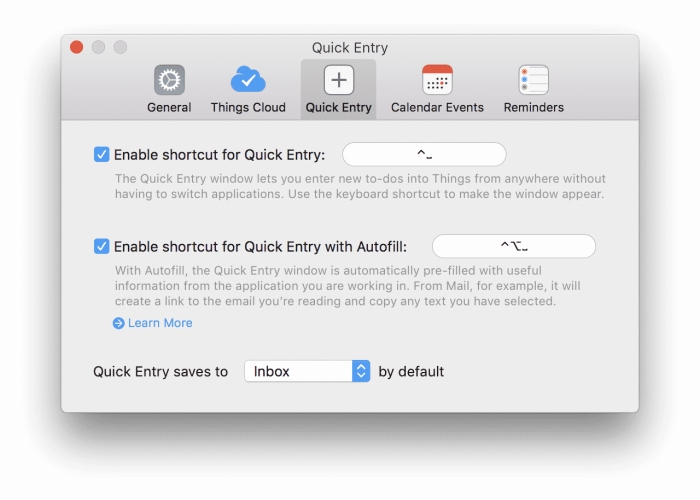
By default, new tasks can be added from anywhere by using a system-wide shortcut. This is called Quick Add. A small window will pop up and ask for the task title to be added. So far so good. If the helper plugin is installed, it will get more intelligent. For example, if being in Apple Mail and pressing the hot key for quick add, Things will add a link to the current email to the task note.
Similar, one can highlight a text passage and move this text to a task note. While this is nothing which could not also be solved with a bit of copy-paste, the Helper tool will quicken up workflow and save some time every time a new task is added.
In the iOS world
On the mobile platforms, a couple of features differ from the Mac version. AppleScript is not available on iOS, so no point in discussing this feature on the mobile platform. On a similar note, a much more sandboxed approach to app development prohibits CulturedCode from having system-wide keyboard shortcuts, like the Quick Add on Mac. What are the alternatives?
For adding new tasks, a couple of options are available. Force Touch on the app icon on the home screen will open a menu which allows quick add to Inbox. The Today view also has a shortcut button for this.
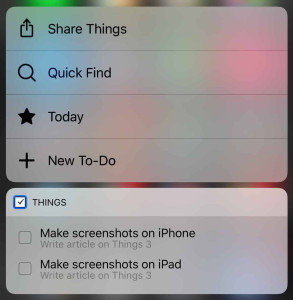
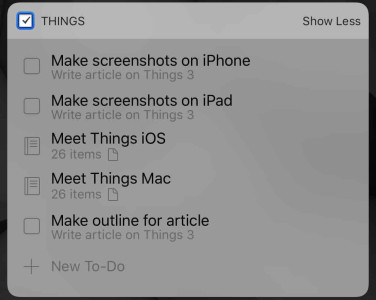
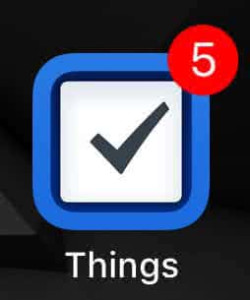
In the app, a custom feature called Magic Plus allows for an interactive task adding experience. In the lower right corner, a draggable button with a plus sign is always ready for work. By dragging this button on a position, a new task is created at this spot. This is an elegant shortcut for a much longer cascade of “Create a task,” “Move task to current list,” “Drag task to the right position.”
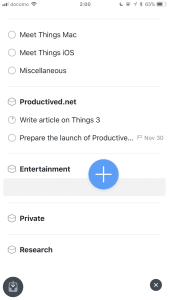
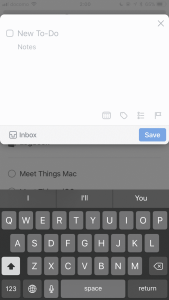
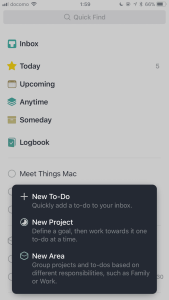
For adding data from a different app, the share extension is the tool of choice. This extension allows adding new tasks by using the Share button implemented into iOS. On a website in Safari, clicking Share and selecting Things as the destination creates a new task with a link to this website as task note.
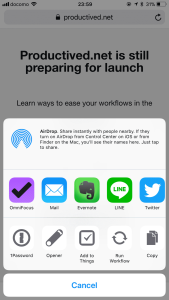
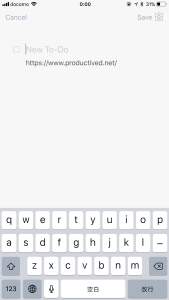
For automation, x-callback-url is supported. That sounds cryptic, doesn’t it? You don’t need to know the details, but this cryptic feature just means that other apps may send data to Things from app to app. This allows integration into automation apps like Workflow or Launch Center Pro. On top of this, there is cross-platform support for URL schemes as mentioned above. This should be enough for most of your mobile automation needs.
Things 3 goes with the most current iOS updates. The app supports older iOS features like Split Screen support for iPad. It goes further to support new features like Drag and Drop and Siri Integration, which were just introduced with iOS 11.
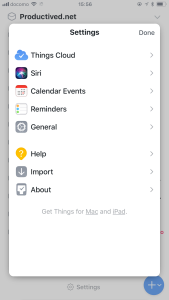
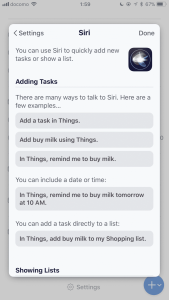
With Drag and Drop, one can drag elements from other apps into Things, creating a task from emails and other texts. This is a powerful tool for iPads in production use. Since recently, the iPad application also comes with Keyboard Shortcuts for Bluetooth keyboards or the Smart Keyboard.
The release of Things 3.6 has been a big one, especially for the iPad. With it, it now supports a professional Desktop-quality keyboard management of the full app.
It can be fully interacted with, without the hands ever leaving the keyboard. This includes not only entering new tasks, but also navigating the app and sorting tasks.
There is no other task management app with that much keyboard integration on the iPad, but probably even on the Mac. If you are a keyboard fetishist, try this app.
Apple Watch
The iPhone version comes with exclusive support for the Apple Watch. By using the Watch app, the Today view can be seen at any time using the Apple Watch. A complication shows the top 3 tasks in the Today view. After opening the Things 3 Watch app, one can scroll through the full Today view and see tasks or finish them. The Watch app can also show notifications for reminders.
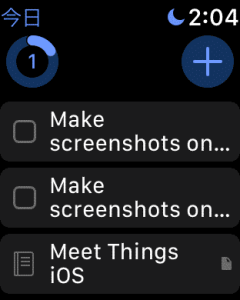
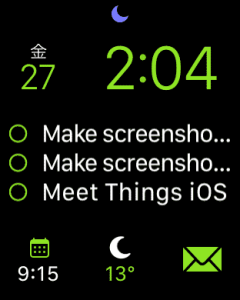
The app allows input of tasks using the Dictation functionality, but lacks more sophisticated options like Scribble. The companion app is entirely built around the Today view and can not switch the view to something else, so the functionality is pretty limited in total.
Strengths
Things 3 is a well thought-through application, which comes preset and is usable from the first minute with little study. The tutorial greets with a simple explanation of how to use the app. Afterwards, an initial list with tutorial tasks will help to grasp all functionality as fast as possible.
Beautiful and simple
After having tested a couple of dozen solutions to task management, Things wins the design award. The design is a beautiful and simple and the applications are just fun to work with.
Small learning curve
This serves a great entrance point to new users. Not only users new to Things, but users new to task management in general will be pleased, as the experience is smooth and easy to use.
Many other solutions have many features and options that can be overwhelming for new users. If so, using these apps might even reduce the productivity, despite being bought for the opposite.
Sweet spot in complexity
For many users, Things 3 hits a sweet spot of simplicity and complexity. Many things are well-hidden in sub menus, so they can be used when wanted, or just be ignored. This gives a clean interface which in some sense might even be considered minimalistic while adding metadata just blows up the interface little by little.
Things supports several features, which are rare to be found in task management applications: Unless searching for applications tailored to Getting Things Done, it is almost impossible to find options for Upcoming or Someday.
This allows to hide tasks for future use, or because they can not be tackled yet. For databases larger than a couple dozens of tasks or projects, this option becomes crucial.
Deep keyboard integrations
Things comes with deep keyboard integrations and a multitude of shortcuts on both Mac and iPad. Essentially, it can be fully controlled just using the keyboard, including navigations, entering new tasks, and sorting.
There are few apps with this degree of integration, especially on the iPad.
Middle ground
In the following I want to cover a couple of points which made me dislike Things on a personal note, but I can definitely see people enjoy the app for the exact same reasons. It is where personal taste will definitely play its role, so judge for yourself.
Without too much structuring
The database and user interface of Things is really made in a way, that it does not need set up. For an average user which maybe has a hundred tasks, it will work spendidly. Projects and tasks are discoverable, and the smart lists help to set things straight by putting projects on hold to Someday or deferring them to a later date using Upcoming.
The devil is in the detail: Tasks are in different modes, but the lists still get longer and longer. Things comes with no custom perspectives or good ways to create custom filtering. All tasks are displayed everywhere. In large databases with, lets say a thousand tasks, this gets messy.
I mitigated a real-life-use task list from another application to Things 3 (940 open tasks in about 180 projects,) and it got very cumbersome very quickly. A database with hundreds of entries can’t be browsed as efficiently as with custom perspectives in complexer apps.
Since Things 3.5, the areas are collapsible, which makes up for a lot of noise. Now, the main menus are much less distracting. This is a great addition, for people with a few projects in different areas, trying to focus on a few single ones.
This is a trade-off in simplicity to use and options to have. For less of a power-user, Things might hit a sweet point with their approach.
Focus on date and time
Things focuses on a almost fully temporally-centered structure of tasks. Tasks and projects are simply structured by due and defer dates rather than by features like custom perspectives in other applications.
Thus, it encourages a workflow where almost everything has a schedule or deadline. Otherwise, it won’t work as well. This is exactly what many people want for their task management, but might put off others.
Weaknesses
No app comes without some downsides, and this is also true for Things 3. Many of these things might even be negligible for a majority of the user base, but crucial for some users, so draw your own judgement.
Few settings for customization
The app uses a single paradigm and wants to enforce it on its users. This is not a bad thing. In contrast, most users will consider it good thing – those who just want a good task management app to work with.
No custom options, custom filters, an option to save searches or views. The paradigm and sidebar are delivered as-is. It is preset to suit a majority of users and does so remarkably well.
For power users, who have their own head and want to do things their way, this might hit some loose ends. The app allows almost no custom settings. Everything is preset, and that is it. iOS, for example, has an advanced settings menu which is empty (The only option available is of whether to send crash reports.)
Things does not allow complex structures like sequential projects or dependencies. A design decision which is in favor for many people, who would be overwhelmed by that. But a drawback for others.
No reviewing
There is also no dedicated review functionality.
The reviewing is a crucial part of the Getting Things Done method to make sure that all tasks are in the correct state, not outdated, not forgotten. A dedicated feature would help when dealing with many tasks.
Therefore, it is too easy to lose track of tasks and projects, especially if they are flagged as Someday. They might get buried in an endless list and never to be discovered again.
End-to-end encryption for cloud
A last point, which is again, nit-picky, is the cloud sync. This feature does not support end-to-end encryption, so do not store any too sensible data in task titles or notes.
As CulturedCode is a German company, so their solutions for privacy might be well thought-through. But, better safe than sorry – who knows in which hands the data gets tomorrow.
Conclusion
Things 3 is a well executed task management solution. In a fresh and beautiful design, it comes polished and ready to use from the first minute. With no set-up and jumping right into the app, the learning curve is rather moderate.
This is a great solution for users new to task management and productivity. The way Things is structured, this software will also be an option for users, which are just unhappy or overwhelmed by more complex apps, even if already experienced with task management.
In its paradigm, tasks and projects are in one of multiple states: currently in focus (Today,) to be deferred to a later date (Upcoming,) or just postponed (Someday). The handling of projects and tasks is simple yet powerful by incorporating Drag and Drop on all platforms.
By attaching metadata, the database is searchable by tags, tasks and projects can be annotated with notes, and every entry can have their own start dates, due dates, reminders or repeating date. While Things uses a rather simple approach in its user interface and options, the backend is still powerful and has all tools most users will ever need.
The task management suite comes in three flavors for Mac, iPhone and iPad, but delivers the same performance on each of them. They can supplement each other well using Cloud Sync, or just work on their own perfectly fine.
The drawbacks of Things are features for power users: Almost no customization; Things wants to enforce its own workflow on the user, so options on this are rare. The app also misses some more sophisticated metadata like sequential projects or dependencies between tasks. If you need something more complex, MyLifeOrganized or OmniFocus would be something to look at.
All in all, Things 3 is a good solution for users who just want task management to work, without too much configuration, methodology, or trouble.
Do you enjoy the polishedness and simplicity of this solution? What are your favorite features? Discuss this tool in the comments and share it, if you liked our review. By using our App Store links for purchase, you can support our website.
Pro
- Beautiful user interface winning Apple Award.
- Simple yet powerful approach to task management.
- Does work with automation using Workflow for iOS or E-mail Forwarding.
- Software is well preset as-is from the first minute and usable with little setup, with a rather moderate learning curve.
- Supports all features the large majority of users will ever need.
- Support for URL schemes allows linking to tasks and views from other apps.
Contra
- No options for customization and advanced features, as Things is tailored to its own workflow.
- No review function to get rid of noisy tasks and plan projects ahead.
- The temporally centered-approach makes it hard to use for people who do not think of projects in schedules.
Summary of Things 3
Beautiful, simplistic and powerful approach. Low to moderate learning curve. Great automation tools. Good keyboard integration.
Few options for customization. Missing some complex GTD power user features.
$49.99 (Mac), $9.99 (iPhone), $19.99 (iPad)
macOS App Store iOS App Store (iPhone/Apple Watch Version) iPadOS App Store (iPad Version) Developer
Tested platforms: macOS iPadOS iOS watchOS
This review tested the following versions: macOS: 3.6.x, iOS: 3.6.x, iPadOS: 3.6.x.

Screenshots




















































Disclosure: This post may contain affiliate links. This means I may make a small commission if you make a purchase.
About me
Dr. Marc A. Kastner
I am an assistant professor working on computer vision and multimodal understanding. I am interested in task- and knowledge management. In my free time, I blog on productivity workflows and apps.
For my professional portfolio, please visit: marc-kastner.com
See Also
GTDNext
This review takes a closer look at a task management service called GTDNext. The very acronymic name already tells half of the story: If …
Read More...MyLifeOrganized
MyLifeOrganized (short, MLO) is a beast. The main pillar of MLO is customization. It is a suite which comes with a preset interface, but …
Read More...OmniFocus 2
With its initial release in early 2008, OmniFocus grew to be one of the most prominent task management suites on the Apple ecosystem. It is …
Read More...