Review: SaneBox

If one would try to summarize SaneBox with one catchphrase, it would be: Automated machine-learned email rules. This services’ goal is to minimize disturbance from the e-mail inbox. It does so by filtering unimportant emails into other folders. These rules are trained in the background without the need for user interaction.
SaneBox will figure out by itself, which e-mails are important. By analyzing the headers of previous e-mails, it will set up rules to sort your e-mails for you. It can also be used to snooze e-mails, get reminders for unreplied e-mails, automatically file e-mail attachments to Evernote, and more. Mind you, SaneBox is not an e-mail client. It is a platform agnostic service and will work entirely in the background.
How does it work? Will using SaneBox result in less distraction by e-mails? And why would one pay for custom e-mail rules? In this article we will discuss everything around SaneBox.
Summary of SaneBox
Automatically trained email filtering provides a convenient way to manage incoming email.
Rather expensive when using all features. Privacy concerns.
Between $24/year and $299/year
Tested platforms: Web
This review tested the following versions: Web: Early 2018.

What is Sanebox?
With its global headquarters in Boston, SaneBox was initially founded in 2010. With around 15 full-time employees, SaneBox aims at creating a service which makes e-mail handling more pleasant. It is said that e-mails are the number one productivity killer. If a new e-mail arrives, everything is dropped, and all focus is shifted to a little piece of information which was not even important 5 minutes ago. SaneBox aims to solve this.
It starts by granting SaneBox access to an email account. SaneBox proceeds and analyzes all available e-mail headers – Inbox, Archive, Spam. Where are individual e-mails coming from – both on a domain level and on a per-sender basis -, and which recipients e-mails usually are sent to. It can then proceed to sort incoming e-mails into sub-folders automatically, snooze e-mails to a later point in time, and more.
The service works in the background. SaneBox aims to be platform and app-agnostic; it is just a thin layer in between the e-mail provider and your e-mail client. After setting it up, SaneBox can almost be forgotten and it does its magic in the background. E-mails are filtered depending on settings and trainings, reminders are sent when needed.
The Inbox is a central element: Noise will be moved out of the inbox, into other folders. When there are things, where SaneBox feels they should be in your focus, SaneBox will move them back to the Inbox at the appropriate time. Everything else will pile up in Review-Later folders, to be read at a later point in time.
Pricing
There is a 14 day trial available to fully evaluate the service. During that time, an unlimited plan can be tested to the full extent. This way, it is possible to evaluate whether the service is worth your money, and which optional features are needed. Afterwards, the user needs to pay monthly, yearly or bi-yearly to continue using SaneBox.
There is no free plan. If you decide to stop using SaneBox and do not pay for it, it will just stop doing its filters. E-mails will go back to the Inbox and everything goes back to as if SaneBox has never been there.
There are four tiers of pricing available, and each tier scales in its usable features and email accounts. Maybe different from the average web service, the feature set is for a certain tier is not pre-set.
All core features are available to any paid account. Advanced features, on the other hand, are to be toggled separately. This is, where the pricing gets a little complicated. All advanced features are optional, and you can decide which ones you actually want to activate and use. Depending on the price, the number of usable features varies, so one needs to be careful to choose a plan which allows enough optional features to be activated. Any feature is treated the same, so it does not matter whether paying for the smaller or larger plan; any features could be activated, only the number of toggleable optional features changes.
The smallest tier only gets the core features for $24/year. Then, there are the three main tiers which provide more advanced features: Snack, Lunch, and Dinner. Snack gives access to one optional feature and a quota of 10 saved attachments and e-mail reminders for $59/year. Lunch scales up to five features and 250 attachments and reminders for $99/year. Dinner is the all-inclusive plan which gives unlimited quotas for everything for $299/year. The smallest plans can only handle one email account while the biggest one also scales up to organizing four email accounts with a single SaneBox account. The pricing for monthly or bi-yearly pricing might slightly differ.
While the pricing seems straight forward, especially the quota of usable optional features is a slight drawback. With the cheaper plans, only a subset of features is actually accessible. Activating many things advertised quickly exceeds the limits of cheaper tiers.
A possible sweet spot of price vs. functionality seems to be the $99/year plan. It provides most of SaneBox's functionality while being still affordable. If deciding to use the full feature set of Sanebox, the $299/year tier is needed.
As a side note, the SaneBox support seems open to customized plans. If you are unhappy with the options and need more or less e-mail accounts with more or less optional features, they are able to offer a customized solution.
Support
There is a large knowledge base which aims at helping out the users without the actual need to open a ticket. The knowledge base seems to be exhaustive as it answers, explains, and describes most workflows. Furthermore, they provide guides which explain how SaneBox works in combination with other services and e-mail clients.
In our test, the SaneBox support always answered our direct e-mails on the same or next working day. The support is fast and the communication had no issues although the first level support might sometimes tend to first answer with pure linking to knowledge base articles before falling back to an actual customized response.
The SaneBox team also provides a Twitter account, which is mainly doing marketing, but with occasional answering of customer questions.
Set up
While registering for the service, it needs to be connected to the e-mail account. SaneBox will work with any provider accessible via IMAP. This includes Gmail, Yahoo, and more. For this review, SaneBox was tested with a FastMail account.
After setting up the email account, SaneBox takes a couple of minutes to hours to analyze all email headers. For about 50,000 emails in this test, it took approx. thirty minutes.
While SaneBox is busy analyzing the email account, one can decide which features to activate. It proceeds by giving an overview and tutorial on how to use SaneBox. There are a variety of features which can be activated on a per-feature basis. The pricing roughly scales based on the number of activated features as explained above. As all optional features are usable individually, this allows for a very customized experience.
When the initial set up is finished, the beauty of SaneBox was already being reflected on the e-mail account. The inbox, which contained dozens of emails, went down to only four e-mails from family and a colleague. Notifications, newsletters and bulk messages, which could be reviewed later, were already stored away into one of multiple newly created sub folders.
Core features
After the email account finished the analysis, SaneBox was good to go.
The concept is simple: Every activated feature creates a dedicated folder in the connected email account. The system then tracks incoming emails and filters them to a fitting sub-folder.
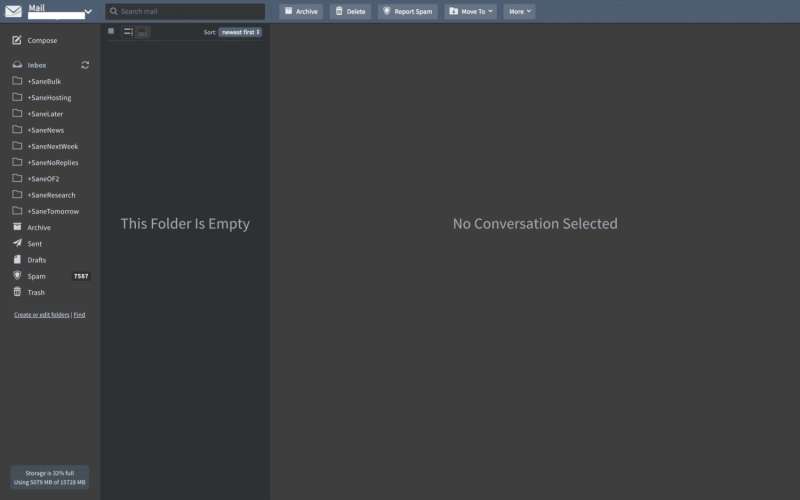
The Inbox is ought to only receive very important emails. SaneBox tries to know, which senders are of high importance. This is determined by various factors. How often does one interact with that person? This counts incoming emails as well as replies and direct emails. There is also the option to connect SaneBox to Facebook, Twitter or LinkedIn. Using this, it can whitelist friends in social media or at least use this knowledge in the algorithm.
Sane folders
After set up, SaneBox creates plenty of email folders, all prefixed with Sane. The following will explain a couple of core features, which are available to any paid account.

SaneLater All emails, which SaneBox does not consider as very important, are per default removed from the inbox and put into the SaneLater folder. This should help one focus, by removing the distraction of seeing a full inbox all day. In the most ideal case, only a couple of very important emails will actually reach the Inbox every day. Everything less important is filtered to other folders, like SaneLater, for a later review. The e-mails are usually processed before they even show up in the Inbox, so no unnecessary notifications for unnecessary e-mails.
SaneNoReplies The No-Replies folder will contain a list of emails, which you sent, but not received a reply yet. Of course, there are emails which do not need a reply – these can just be deleted or moved to the archive. In all other cases, this folder can give an insight on things to follow up on.
SaneArchive Only the newest 5000 emails are held in other folders. Everything older is moved to the archive.
There are two features in SaneBox, which are not connected to a specific sub-folder. These are SaneReminders and SaneAttachments. They work independently on top of all other folders:
SaneReminders These are e-mail reminders. Let’s say you send an email to a colleague about an important draft to check by September 28th. When BCC’ing the email to 9am.sep.28@sanebox.com, the system will send you a reminder email on that date at 9 a.m., if the colleague has not replied to the email yet. Additionally, forwarding emails to that address will create a reminder for them.
SaneAttachments This one will scrap attachments out of incoming emails. SaneBox can remove large attachments from emails and upload them to a cloud service of choice. Various popular services are supported: Evernote, Dropbox, Google Drive, and more. After moving attachments to the cloud, an optional link to the uploaded file is added to the header or footer of the email. The original email can be preserved for reference or simply removed.
Optional features
There are a lot of more advanced features. These features are also available on most paid accounts, but pricing scales with the number of activated features. Every single one is optional and can be toggled depending on whether you consider it helpful or not.
As with most of the core features, each advanced feature essentially represents an email folder with a special feature set. This usually includes some kind of trained filtering.
SaneNews This folder stores all newsletters and advertisement-related emails. This is not for spam, but emails which are subscribed to by choice. Everything gets stored away with pre-trained whitelisted news filters.
SaneBulk As the news folder, this folder is pre-trained. It collects bulk emails like registration mails, receipts, shipping mails, notifications, and so on.
SaneCC Emails, which arrive as a CC or BCC, will be filled into this folder for future reference. This feature is used to store away all these FYI type of e-mails, especially helpful when being in a higher position as head of department or supervisor.
SaneSnooze This is a category of multiple folders. There are some preset folders called SaneTomorrow, SaneNextWeek or Sane3Days. The idea is the following: All emails moved to these folders are hidden away for the specified timeframe – they then magically pop up in the Inbox again later on. An e-mail moved to SaneTomorrow will be out of sight, but pop up back into focus over night, ready for the next working day. One can also create more snooze folders with custom time spans and names.
The next two features are for handling spam and unwanted emails:
SaneNotSpam This one is interesting. It will track the default spam folder of the e-mail provider for emails it expects not to be spam. It uses knowledge from social media, previously sent emails, and so on. Whether this feature is useful depends on how reliable the original spam filter is. If the spam filter often has trouble with false-positives, that means, good e-mails unfortunately being flagged as spam, then this feature will be of great use.
SaneBlackhole Here, the name is the product: this folder is a black hole. It can block out senders from the entire email account. If an email is dropped into this folder, all incoming emails from there are treated as an instant delete. This is not for normal spam. It is for emails, like a newsletter where unsubscribe button does not seem to work, or just annoying people who do not have an unsubscribe button.
There is also an option to create completely custom folders managed by SaneBox. There are two kinds, training folders and forwarding folders. One can have up to 6 of these custom folders, but they seem to count as a single optional feature for pricing.
Custom Training Folders Using this, one can create a new folder to just train it individually. For example, a dedicated folder for a side business or project. Or a folder for maintenance emails ought to be kept separate from the SaneBulk folder. It will not provide any further functionality; but rather just helps with automated sorting.
Custom Forwarding Folders This folder serves a slightly different purpose. It will work similar to a custom training folder, but everything in this folder will be forwarded as a copy to a preset e-mail address. For example, it could forward emails to the inbox of a to-do application. As all folders managed by SaneBox, this folder gets trained automatically. After a while, the system can recognize, which emails are worth forwarding to the todo app.
All these features create a lot of IMAP folders on the email account. How to keep track of them? Email clients often show badges to notify of unread emails in sub-folders. But, as these folders are designed to reduce disturbance by arriving emails, manual tracking is not really needed, and should rather be avoided.
SaneBox comes with another solution: It can send digest emails to remind and summarize all the filed away emails. They can be scheduled at any time of the day, week, or even multiple times a day (e.g. every 4 hours). They show, which emails in other folders might still be relevant for review. This solves exactly the problem the service is aiming at: A tidied up inbox, and a reminder of everything else at a later point in time.
Training the AI
Ok, so SaneBox creates a large variety of folders and filtering functions in an email account. That cannot work reliably, can it?
All machine learned systems have their limits, and nothing is perfect. After training the initial 50k emails in the test account, the classification of most emails works surprisingly well. There are however outliers, but they are easy to handle: SaneBox monitors the all folders on the e-mail account constantly.
All Sane folders and the Inbox are monitored for changes. Therefore, if an email is in the wrong folder, it is solved by dragging and dropping it to a better fitting folder. SaneBox will recognize the movement and adjust the filtering for similar emails in the future.
This works with all e-mail clients. SaneBox does not require a special app. The SaneBox folders show up in any email client. Moving the email from one IMAP folder to another is enough for SaneBox to recognize the change.
Therefore, most of the magic happens in the background. Logging into SaneBox directly should be only necessary from time to time – to adjust some settings, toggling features, or creating new custom folders.
Dashboard
While SaneBox does its best to provide a reliable training, this might not work out perfectly every time. The dashboard provides functionality to adjust the training on an advanced level.
Training data can be adjusted manually on a per-sender, per-domain or per-email basis. Per-email training might be as well done inside an email client by dragging emails to other folders. If done, SaneBox might figure out to move this sender to another folder in the future by itself. Other trainings can be manually set in the dashboard. It also allows for bulk editing. For example, the full domain of a company or university can be trained for a specific custom folder or just whitelisted to always reach the inbox.
If something does not seem doable with the interface, it is always worth a shot to actually ask the support for it. In our tests, we had some rare cases, which were not adjustable and seemed not to work. The support however could implement some of our needs with some custom changes for our account in the backend.
The UI often works on an example basis. It shows a couple of recent emails from a certain sender, asking whether the currently trained folder is appropriate for that sender. If not, it can be adjusted to a different folder from the web interface.
Similar, whitelisting keywords can be set up. This allows emails with, e.g. IMPORTANT in the title to always reach the inbox, even if the sender is usually filed somewhere else.
There are options to toggle core or advanced features. This includes modifying custom and forward folders. It is also possible to view created reminders.
The SaneAttachments functionality can be set on a per-folder basis. This could be used for only storing away attachments from certain domains or certain senders.
Changing settings inside the dashboard might take a couple of minutes to process back to the email account.
Initially, the SaneBox account uses the same password as the email account as login for SaneBox. If uncomfortable with this design choice, a separate password for the SaneBox account can be set. Additionally, two-factor authentication is available. One-time passwords are another way to increase security. They can be generated with Google Authentificator, Authy, or similar apps.
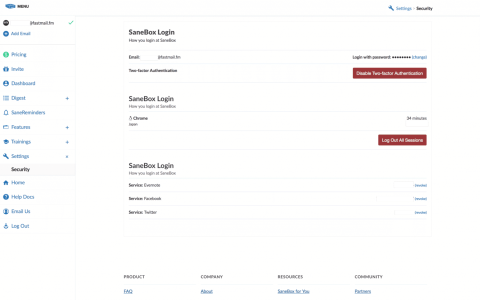





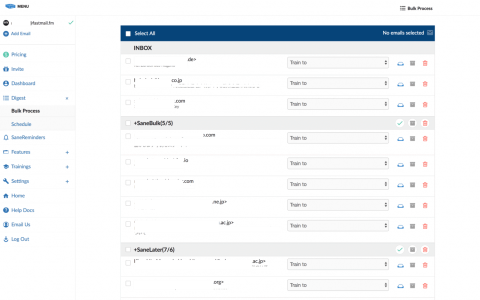
Why choosing Sanebox?
In the following sections, we will cover both strengths and drawbacks of SaneBox as a solution for e-mail handling. This is based on our previous tests and includes our personal opinion. It might help you to decide whether SaneBox is worth a shot or not. If still undecided, they will provide a 14 day trial.
Automated rules requiring no maintenance
Email rules exist since almost forever. They are part of a lot of standard email clients, and a lot of email providers also support creating email rules on the server-side.
So, is a paid service to manage email rules really needed? This, of course, is an individual decision. SaneBox provides sophisticated algorithms which decide and create the email rules in the background. While it is certainly possible to replicate a lot of the functionality with custom email rules, this is often cumbersome maintenance work.
The reason to use SaneBox is foremost convenience. Every Sane folder is essentially the same as lots of small individually trained a Spam filters. SaneBox is trained to sort emails of a certain pattern to a certain location. The service gets better and more correct, the longer it is in use.
Features like snoozing, handling reminders, and attachments are a nice extra – especially as they do not need any specific apps. They work in any e-mail client, so especially people using multiple devices and operating systems will have a central feature set for all their e-mail productivity needs.
We have tested SaneBox for about a quarter and it showed surprisingly few flaws. Even when dealing with new contacts and previously unknown addresses, SaneBox can filter a majority of them reliably. Even if something is detected wrong, simply moving it will train the sender for future e-mails, so it requires much less maintenance work than a customized rule set up in the e-mail client settings.
Effectively reducing distractions
Incoming emails are said to be the main distraction from work and productivity.
It is handy to intelligently have emails filtered by priority. While writing and editing this article, a few dozen emails hit my email account already. Notifications, newsletters, stuff to read at night, but not during productive work time. Not a single one actually reached my inbox, as all of them were moved to SaneNews, SaneBulk and SaneLater.
In the test with 50,000 training emails, the filtering seems reliable and handy without too much adjustment.
From time to time, a push notification might slip through, before the service is able to do its work. This is unfortunate, but seems not really avoidable due to the way it works. At most times, it is very reliable and filters away e-mails within seconds, before any device will even notice them.
Many features feel fresh and freeing. Snoozing is platform and client agnostic, so it even works with web clients. It is a great companion for Inbox Zero, if something can not be handled immediately. Filing away attachments is a convenient way to backup and access previously received files.
Using SaneBox for reminders can also be an option, but we feel task management apps and Send-To-Inbox might be a better choice for that. Rest assured, even that workflow is possible with the custom forwarding folders.
Some remarks
As nothing in life comes without drawbacks, here, we will discuss those of SaneBox!
Price
If investing in SaneBox, you are investing into convenience. SaneBox comes with a rather high price point, not everybody might want to pay for an app which sorts emails. As the pricing scales with the number of activated optional features, using many advanced features will also result in the need for a higher, pricier tier. SaneBox might come a little bit in your direction with custom pricing, but in the end, it remains a premium price for the convenience.
Privacy concerns
The review mentioned that SaneBox needs full access to an email account to do its work. This can cause various privacy concerns.
This is, what SaneBox has to say about it:
Theoretically, users of SaneBox have given us the ability to access both the body and headers of their email. To ensure the privacy of our users, our software does its magic by analyzing only the headers of your emails. The bodies of your emails are never downloaded to our servers, and therefore our software can’t see them. Also, the ability to access the headers of your email is limited to our servers which are securely isolated from the public Internet.
Whether to trust SaneBox or not is left as an individual decision. Trust is also needed for the email provider itself. Different people might be more or less open to the idea of allowing a second party access to all e-mails.
Conclusion
SaneBox is an interesting automated approach to handling incoming e-mails. It tidies up the inbox by filtering everything unimportant to sub-folders.
Extra functionality can help to keep track of sent emails waiting for replies, snoozing e-mails for later handling, outsourcing large email attachments, and receiving customized reminders. The core concept works surprisingly well, is easy to use and a great help if dealing with a large amount of incoming email. SaneBox is a large set of nifty tools for convenient e-mail handling.
The service comes with a price, as SaneBox has a rather business oriented pricing. There are also some privacy concerns, as SaneBox needs full access to an email account – a trust, not everybody will be able to grant. Despite that, there are few disadvantages, as SaneBox provides a great and helpful service for people with lots of e-mails.
If looking for a cheaper alternative: Airmail and Spark can provide some of the functionality, like an equivalent to SaneSnooze. Filtering for certain topics like news, bulk emails, and certain contacts can also be replicated manually with custom e-mail rules of your e-mail provider. For outgoing e-mails waiting for a reply, a BCC forwarding to a to-do app of choice might be similarly convenient. All this, however, also needs manual setup and maintenance.
In the end, SaneBox sells convenience: As everything is machine-learned, it will know the correct folder even for new contacts or people you have not yet been in contact with.
There are also a couple of competitors to SaneBox. These services work in a similar fashion by granting them direct access to an email account. For example: Unroll.me, Mailstrom, and others.
Does provide SaneBox the right features to help with your daily e-mail distractions? How do your e-mail workflows look like? Submit a comment and share our post if it helped you.
Pro
- Filtering the inbox to only let through very important emails.
- Convenience of automatically trained filters for various purposes.
- Dashboard allows advanced customization of trained data and current digests.
Contra
- The pricing model gets rather expensive if one wants to use a majority of advertised features.
- There might be privacy concerns as it needs access to the full email login data.
Summary of SaneBox
Automatically trained email filtering provides a convenient way to manage incoming email.
Rather expensive when using all features. Privacy concerns.
Between $24/year and $299/year
Tested platforms: Web
This review tested the following versions: Web: Early 2018.

Screenshots








Disclosure: This post may contain affiliate links. This means I may make a small commission if you make a purchase.
About me
Dr. Marc A. Kastner
I am an assistant professor working on computer vision and multimodal understanding. I am interested in task- and knowledge management. In my free time, I blog on productivity workflows and apps.
For my professional portfolio, please visit: marc-kastner.com
See Also
Minimizing and handling multiple inboxes
In daily work life, very few things can create more anxiety than the worry of forgetting something. It seems close to Getting Things Done …
Read More...Sending emails to your task management inbox
Capturing new tasks is an important habit needed for successful use of a task management software. Many tasks in daily life involve …
Read More...An Overview on Automation
When using a multiple of productivity apps, the number of inboxes can get overwhelming. An email from a supervisor and a related task in a …
Read More...