Review: MindNode 5
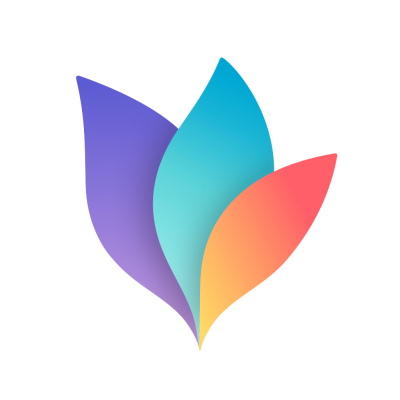
Important Note! This review might be outdated. I keep it online for archival purposes, but be aware that some features may have changed.
Disclaimer! I received this app for free by IdeasOnCanvas (Thank you!)
Note, that I am not paid for the review, and I am free to write whatever I want, or even decide not to review the app at all. My reviews target neutral conclusions based on my usage, to let you draw your own judgments if this app is right for you.
Brainstorming is ubiquitous in project management, research, and entrepreneurship. Often, it is done on white boards or alike, but with the digital world there come digital options.
MindNode 5 is the new product cycle of MindNode, a digital mind-mapping tool for iOS and Mac. That makes it a great utility for working over larger distances, where you can’t sit in the same room together and use a white board.
Mindmaps can be exchanged as files, like PDFs, images, or proprietary mind mapping formats. There is also web-sharing to send people a semi-interactive link to your mind maps. Therefore, your collaboration partners do not even need the app.
All-in-all, mind mapping as a brainstorming tool makes an elegant yet simple step from analog to digital.
Summary of MindNode 5
Affordable and yet elegant app. Easy to use. Web sharing through private links.
No collaboration tools. Limited feature set. No versioning.
$39.99 (Mac) / $14.99 (iOS) after 14 day free trial
iOS App Store macOS App Store Developer
Tested platforms: iOS iPadOS macOS watchOS
This review tested the following versions: iOS: 5.2.x, macOS: 5.2.x.
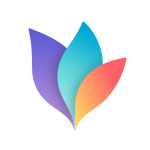
A brain-storming application
MindNode is a brainstorming application for Mac and iOS. It came out in December 2017, and is regularly updates with minor additions and bugfixes.
Before that, there were MindNode 4 for iOS and MindNode 2 for Mac. Despite some gap in version number, they were fairly similar.
On both platforms, MindNode comes with an elegant and simple approach to mind-mapping. It is a brainstorming app in its core, with simple features, well-made keyboard shortcuts on all platforms, web-sharing features, and sync through iCloud.
Company
The creators of MindMap call themselves IdeasOnCanvas. It is an Austrian company founded by Markus Müller-Simhofer in 2008. Since then, the company grew to seven employees. They fully concentrate their work power into the mind mapping app MindNode.
Other than that, they have a number of open-source projects on GitHub.
They have no other commercial project except MindNode, but this one seems healthy, so they seem to do well.
Pricing
MindNode comes with flat pricing. There are no subscription costs or extra features to purchase. With a single unlock, all features can be used. Before that, there is a trial.
The application is available for iOS and macOS. The iOS version runs on both iPhone and iPad. As usual, iOS and macOS need to be purchased separately, if you want to use the app on both platforms. Using the app on iPhone and iPad only needs a single purchase.
On either platform, there is a 14-day trial to check out all features in detail. On iOS, this is solved by an in-app purchase to unlock the application after the free trial (If you have ever tried OmniFocus, it works pretty much the same in both apps.) If you do not purchase the full app after the trial ends, free read-only access to your previously created mindmaps remains available.
The unlock costs $39.99 on macOS, and $14.99 on iOS. There is an upgrade pricing, if you happen to have a previous version for the same platform. Customers of MindNode 2 for macOS receive MindNode 5 for macOS for $14.99, while customers of MindNode 1-4 for iOS receive MindNode 5 for iOS for $9.99.
A future upgrade to MindNode 6 might cost extra, but any other updates (like 5.4) are free. Still, don’t worry and do not expect MindNode 6 too soon, as MindNode 5 is relatively fresh.
Mindmapping and outlining
Creating a mind map is a popular technique for brainstorming new project ideas. Foremost, it is a way to visualize ideas, making them easier to grasp, easier to see.
Outlining is another technique, which is very similar. In outlining, you create an intended list of ideas, very similar to a table of contents of sorts.
In both approaches the idea is to simplify a project, by breaking it down to its essential key points. Which one you prefer, that’s pretty individual.
Mind mapping hits the nail for people who think very visually. Outlining feels more text-based, but also more structured, as it has a stricter order to it. Mind mapping makes you feel more free - nodes can be moved freely in the space, allowing you to easily spatially distinguish between ideas.
Use-cases
So, where to use mind-mapping? It is an ideal technique whenever you want to plan a bigger project. Let it be a work-related project, renovating the veranda, writing a larger paper or thesis, and so on.
Mind-mapping can also be an interesting tool to show-case ideas. When discussing project ideas in front of a team, it might be an interesting alternative to PowerPoint, by simply preparing a large mind map.
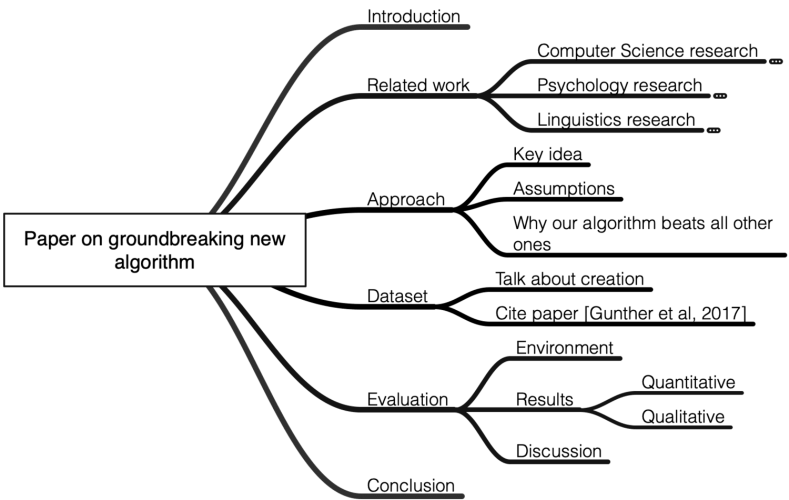
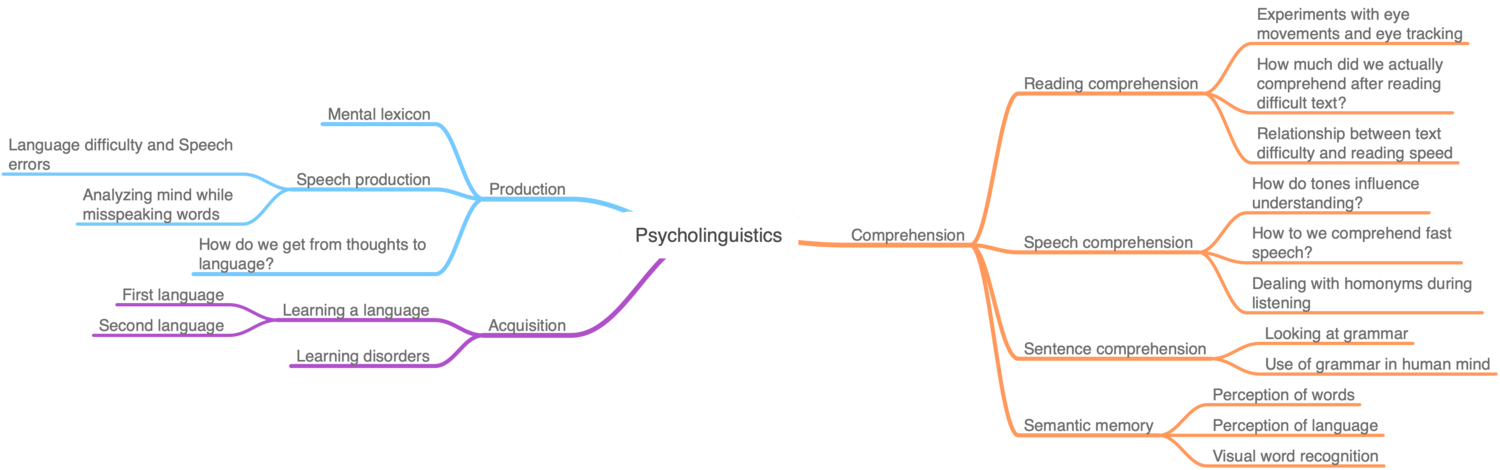
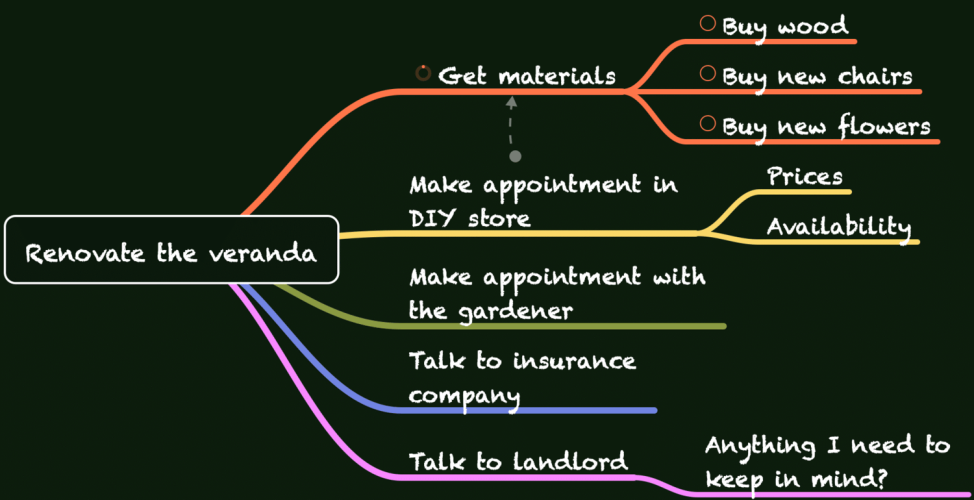
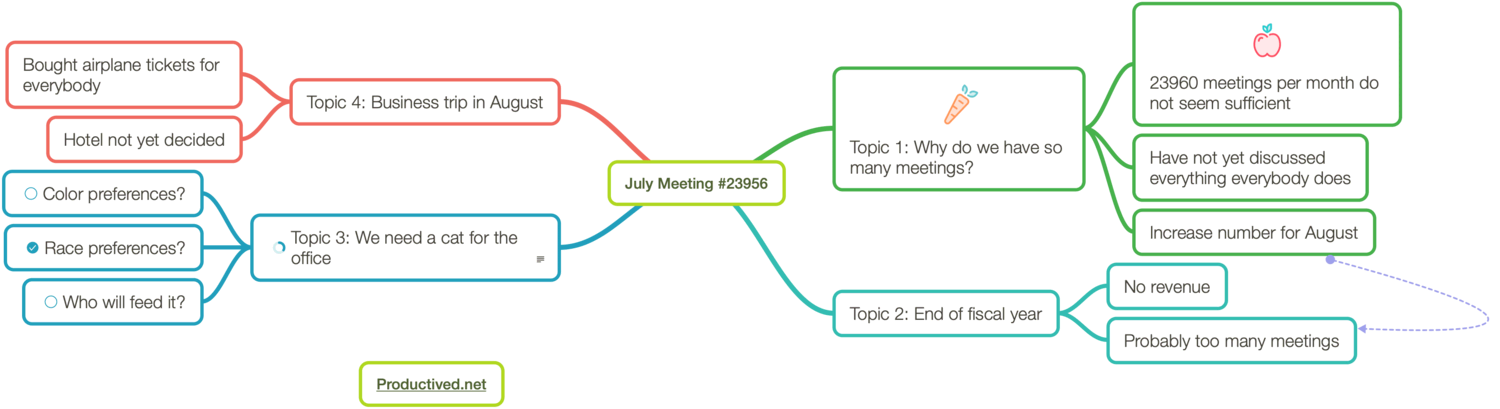
The app
Mindnode in its gist is a mind-mapping app. You can create a mindmap, brainstorm nodes, edges between nodes, change their styling, and how it is arranged on the screen.
That being said, the app comes with support for both mindmaps and outlines. It can switch between both, so it also suits people who want a hybrid approach to these techniques.
When creating a new document, it welcomes you with a single empty node. This is the root node, and you can give it a name. By clicking the visually attached + button, it is possible to create children nodes. These will be smaller nodes, attached to the first node. Think of it as a hierarchical structure.
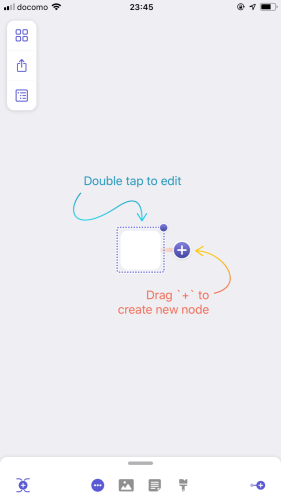
One can create multiple nodes, give them meaningful content and create a visual map of ideas. The hierarchical structure unfolds in the room, and it is possible to drag nodes around.
The positioning can be arbitrary, that means, you can move nodes where ever you want, where ever the position feels right.
If that’s too much noise for you, there is also an option to automatically sort the layout. It will make everything tidy, with the same margins between nodes, so you can focus on the input rather than on the layouting.
Whatever suits your particular needs.
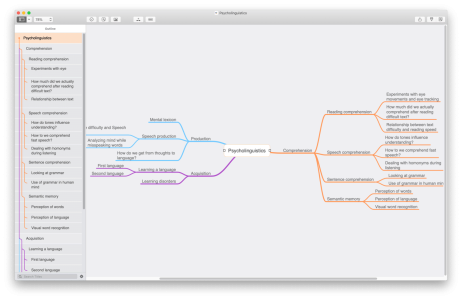
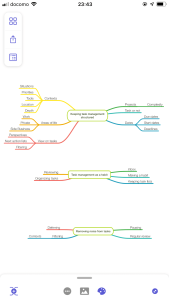
Mind map view
The mind map will be a tree, a hierarchical structure to visualize your ideas.
Usually, a mindmap has a single root node with one or multiple children nodes, which can have their own children nodes, and so one.
It is also possible to create multiple root nodes, which allows for completely separate mindmaps inside the same document.
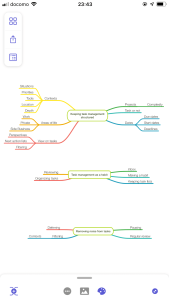
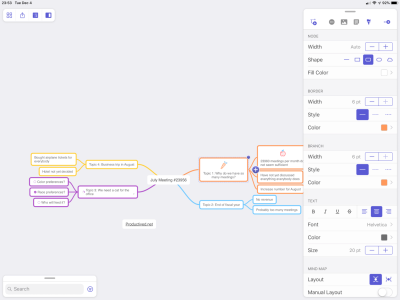
Nodes
Nodes are a central unit in Mindnode. One of two: Nodes and edges. Everything filles with content is an node. A bubble which gets connected to other bubbles. The connections are called, you guessed correctly, edges.
A node can freely be moved around on the canvas. When connected to other nodes, it forms the hierarchical structure of the mindmap. Moving a node can be done with arrow-keys, but also with drag and drop. Creating connections - so-called edges, can be done by dropping a node on another.
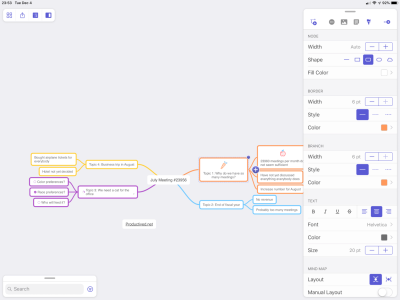
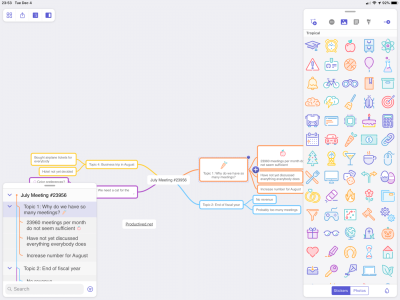
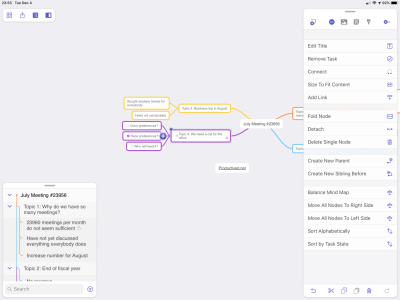
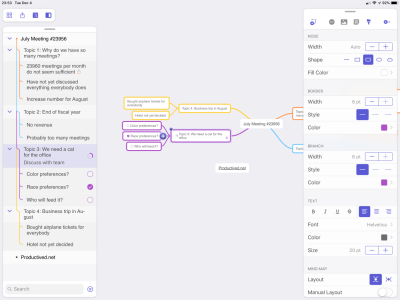
There are many options for each node. Their size, type, color, font, and more settings can make certain important nodes pop. As mindmapping is a process of visualizing ideas, this tool gives theuser more possibilities for extra visualizations.
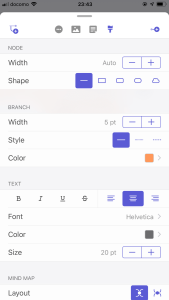
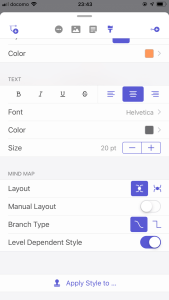
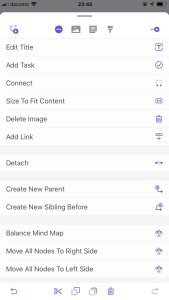
The layouting options define in which way the automatic layouting will be arranged. Vertically, horizontically, with smooth edges or corners.
Nodes can be folded. Folding essentially means hiding a sub-tree of nodes. For example, if there is a large hiearchy, all open nodes may create overwhelming visual noise. Lets consider the following mindmap:
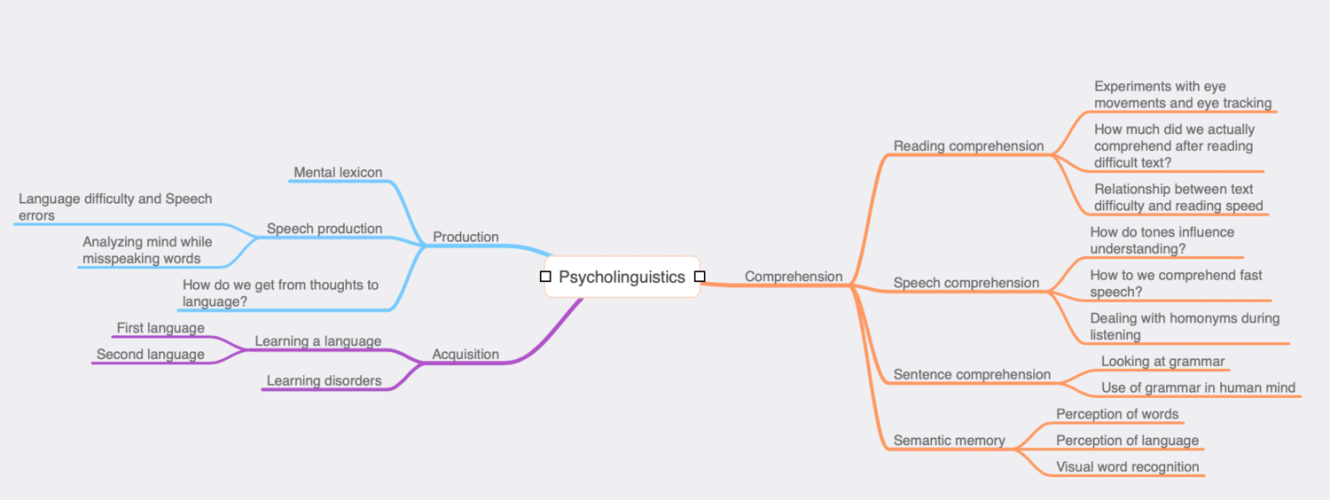
It might be very hard to focus on brainstorming new ideas for the purple sub-tree in the lower right, as there are many details on the screen. Mindnode lets you fold trees to hide them. After folding the orange and turqoise sub-trees, the UI will look like this:
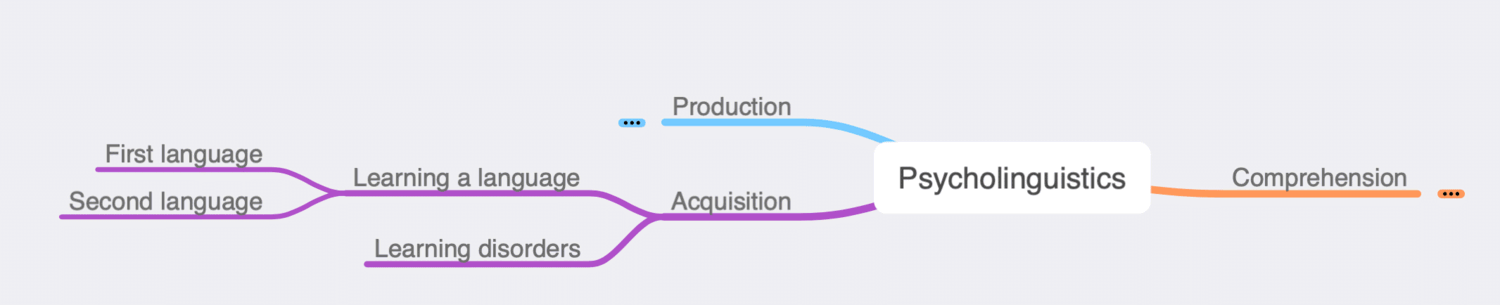
Much easier to focus on, is it not? Notice the small “…” icon which indicates that a node was folded.
Notes, images and stickers
Is is possible to attach more data to a node than a simple title. You can add a longer description or text to each node, which can be viewed in a sidebar when selecting the node. This is a great location to put additional thoughts or ideas, maybe even in collaboration with team-members.
Furthermore, it is possible to add images and stickers to nodes. A sticker is a small pre-defined icon which can be attached to a single node. See this screenshots for some examples:
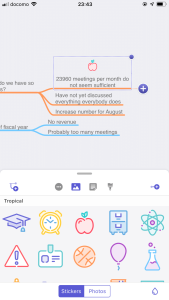
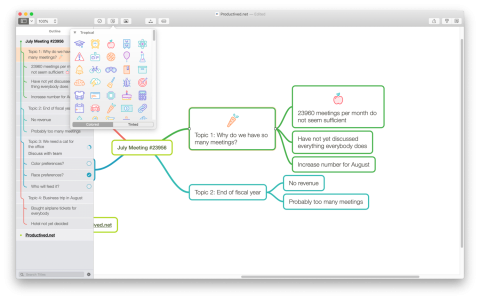
Images work in the same way, just with a self-defined image. You can use image files from any other app, via the Photos Library (iOS,) or simply dragging the image file into the window (macOS.)
Cross-connection
While I so far discussed a hierarchical structure of nodes and their sub-nodes, in some form of a tree, MindNode can alo show cross-connections.
Think of it as an arrow. You can write an arrow between two nodes, where ever they are in your mindmap. It has no meaning when it comes to MindNode, but you can just use it as a visual tool for emphasizing relationships.
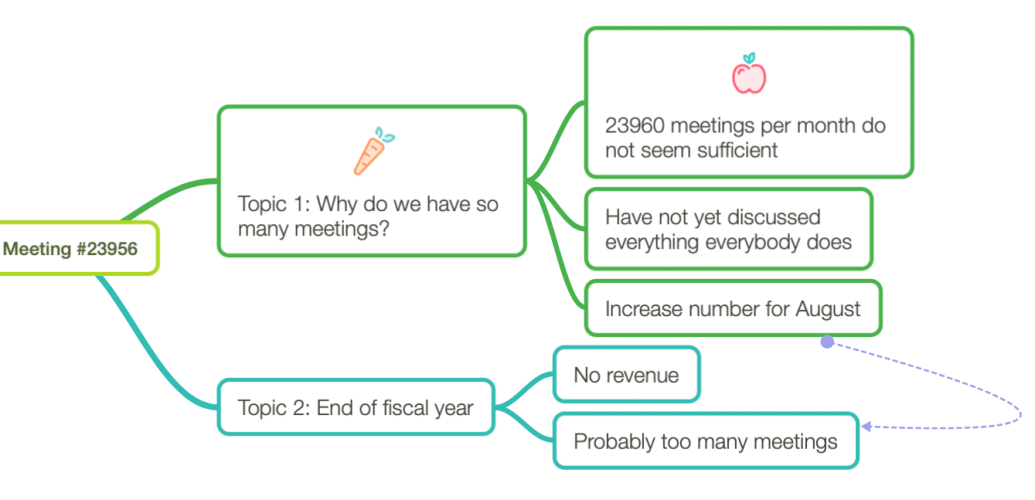
Checkboxes
You can add checkboxes to individual nodes. This gives MindNode some task management or checklist style functionality.
While it does not come with much extra functionality for task management, it can be some quick way to mark which parts of a mindmap are already completed or which ones need further actions.
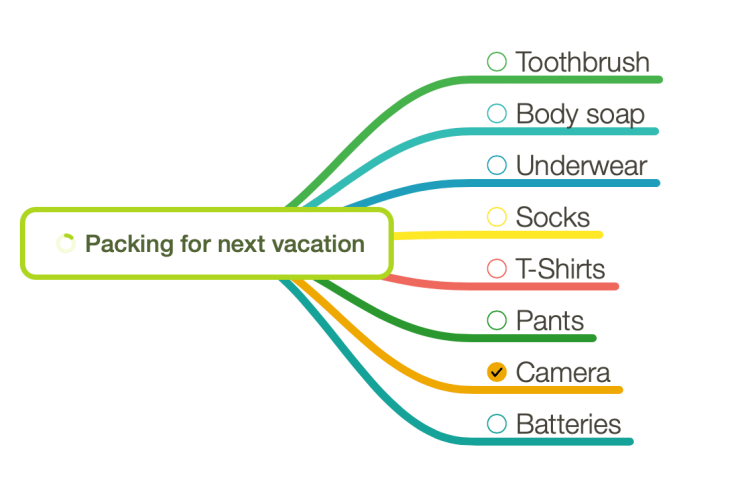
Outline view
Next to the mindmapping view, there is an outline view.
An outline shows the same data as an intended list. Think of it as bullet points. Instead of a couple of nodes visually connected to a root node, it shows the above “Packing for next vacation example” as the following:
- Packing for next vacation
- Toothbrush
- Body soap
- Underwear
- Socks
- T-Shirts
- Pants
- Camera
- Batteries
If there are other nodes inside “T-Shirts” for example, it would be another layer indented deeper to the right.
As you can see, it is generally quite easy to convert between a mindmap and an outline. The general structure of hierarchy gets preserved and it is foremost a different way to visualize the data.
MindNode can show an outline of a mindmap as a sidebar, which can be displayed or hidden as needed.
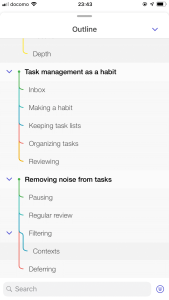
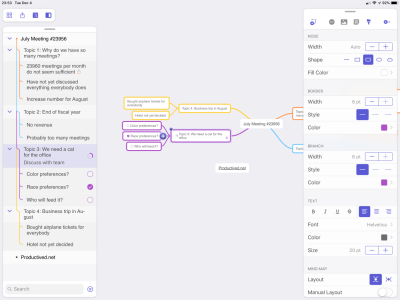
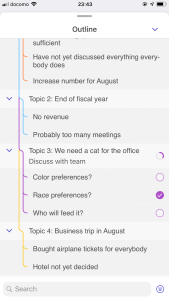
Quick entry
Next to the outline being a “yet another way to display the mindmap,” it can also be a helpful tool to enter new data into the application.
See, it is possible to create a new mindmap based on a list of terms. If you indent them, it will convert the indented list to a mindmap the same way it was converted in the example above.
Thus, an outline can be a quick entry method for new mindmaps. The macOS version has a system-wide shortcut for a quick entry menu to create new mindmaps via tryping in such an outline. The iOS version has a special button for a new document based on outline-entry.
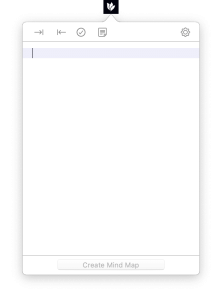
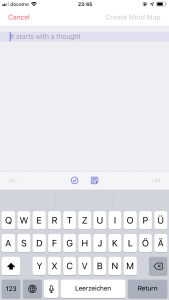
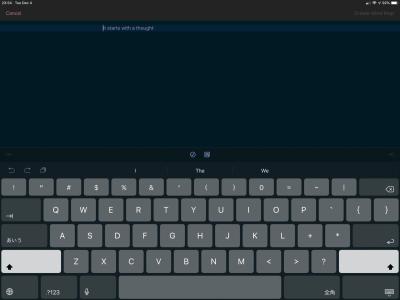
Keyboard shortcuts
Mindnode comes with a large number of keyboard shortcuts. While everything in the app can be controlled with mouse, it can also fully be controlled with the keyboard.
In the screenshots below, there are the shortcuts for the iPad. It is three whole pages of shortcuts. That might be very overwhelming at first, but makes sure that virtually anything in the app is controllable with the keyboard only.
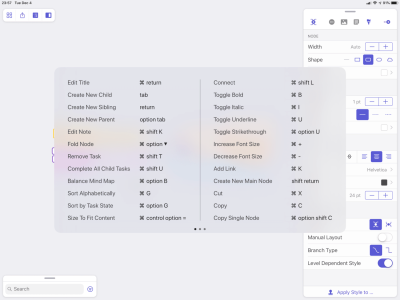
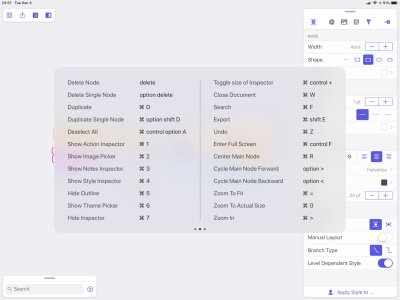
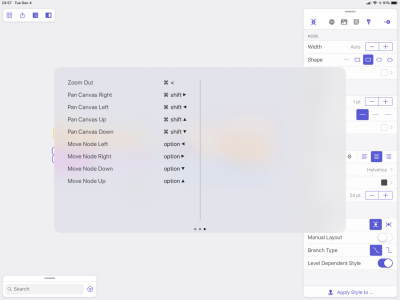
The shortcuts on the macOS and iOS are identical, which makes for easy switching between multiple devices. As there is also iCloud sync, you can seamlessly switch between Desktop and Tablet within seconds.
Theming
MindNode comes with a variety of theming options. About a dozen different themes can give your mindmaps the ideal look. It varies from classic, professional looks, over quirky colorful looks, until some polished modern looks.
The theme options specify how nodes and edges will look like. In general a theme will define a look for 6 different nodes, and the colors will be randomly attached to newly created nodes.
A theme is applied to a whole document, but each document can have its own theme. It is also possible to re-style individual nodes or edges, so you don’t need to stay on the same styling for the whole document, if a subset of mindmap should need different styling.
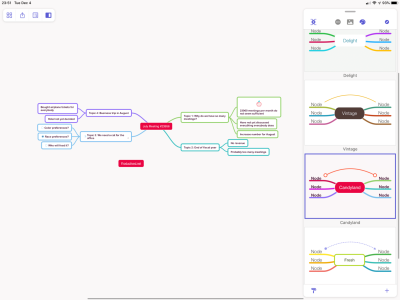
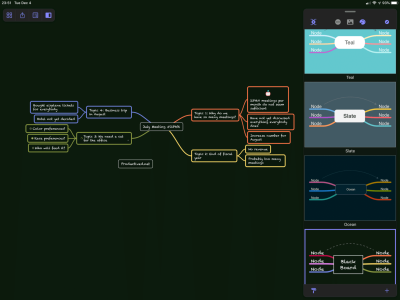
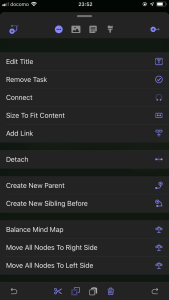
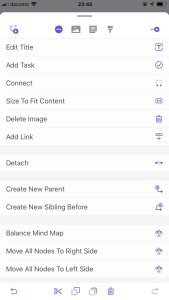
The theme will also decide on dark-mode vs. light-mode. As a rule of thumb, each theme has either a lighter background or a darker background. With it, it will decide the layout of the app. Thus, a darker layout will make the full UI dark, a lighter layout will make the full UI light.
It is also possible to force the full layout to either Light or Dark, unrelated to the documents’ choice of theme.
Both Light and Dark mode are available for both iOS and macOS, and yes, the Dark mode integrates fully into macOS 10.14 Mojave.
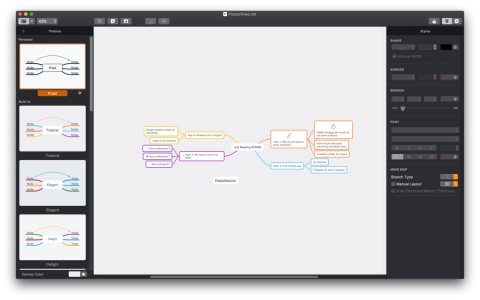
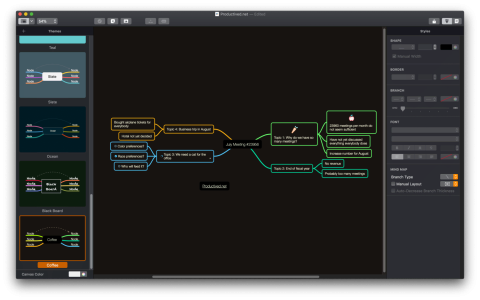
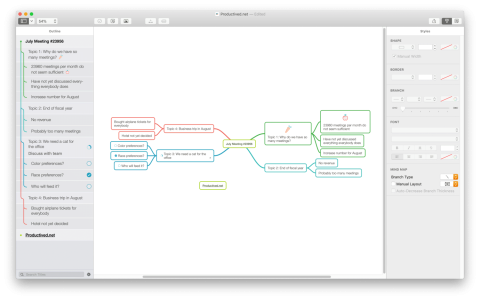
Presets
Here is an overview of all preinstalled presets.
It is also possible to create new themes. A sample document with 6 nodes connected to 1 root node can serve as a new template theme for other documents.
Thus, you can fully decide all colors and styles on new documents, if you need a customized theme for corporate branding or alike.
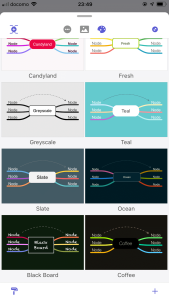
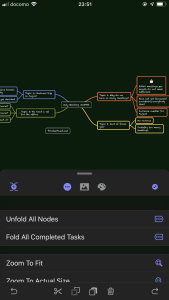
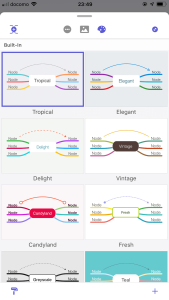
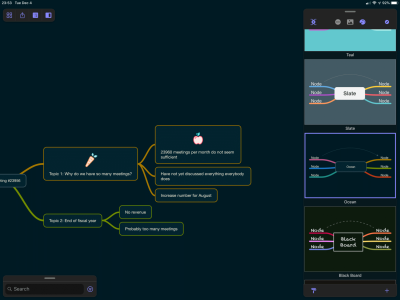
File management
Mindnode uses iCloud for its file-management. Every file lies in the iCloud documents and are seamlessly synced between all devices. The sync is reasonably fast, and changed files usually pop up on the other devices within about 10 seconds.
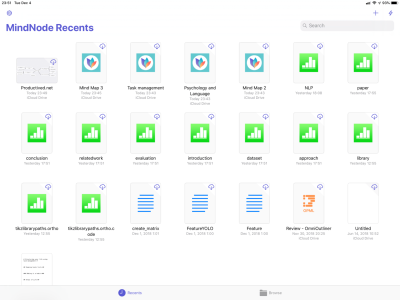
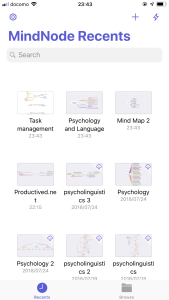
There is a simple conflict management asking you whether to open the “current local” vs. “current cloud” version in case of parallel editing, which can minimize the loss of data in case something goes wrong. I would still advice backups by principle, but it is still a relief to have something like that.
Import and export
Mindnode understands a variety of formats. Next to its own proprietary format “.mindnode”, it will also understand the open-source mindmapping format from FreeMind, or the outlining format OPML which is used by apps like OmniOutliner.
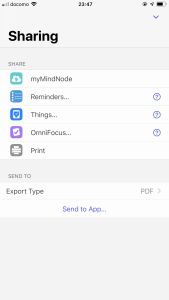
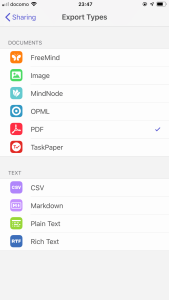
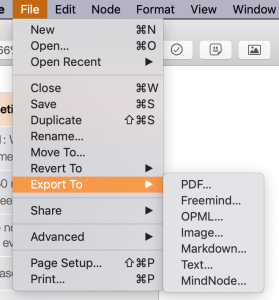
Exported files can furthermore be in the format of an image, a PDF, a TaskPaper file, or an export of tasks to Things or OmniFocus.
A comment on the latter: As explained above, nodes can be made a task, where you can complete or check off the node like a task in task management apps. If doing so, a mindmap can be exported to OmniFocus or Things, where it becomes a project. Each taskified node in MindNode will become a task in the respective task management app.
Isn’t that cool?
You can make a mindmap about a project, and then export it directly to your task management. Be aware, that this export is 1-way. Tasks checked off within OmniFocus or Things won’t be completed within MindNode, as there is no sync between the apps.
Web sharing
There is another thing, which excites me even more. There is web-sharing. Web-sharing gives you a link to a mindmap. The service is called myMindNode and free of charge.
It looks like this.
The document is available over the web, in the web-browser, as an interactive visualization. It is read-only, so no changes can be made within the browser, but it is a tremendously helpful tool to share your mindmaps.
Keep in mind, it can be shared with colleagues, who do not need to use or buy a copy of MindNode. It can be accessed in Windows or even Linux, so it works multi-platform.
Platforms
As described, the app is available for macOS and iOS. It is essentially the same app on all of them. Still, I want to discuss some things when it comes to certain platforms.
macOS
On macOS, MindNode comes with support for AppleScript and URL schemes. This is in particular interesting for the automation fans.
AppleScript is a scripting language by Apple. It allows for automation between the operating system, files, and different apps on your Mac. With it, you can connect apps to another, to make some crazy automatic scripts.
Discussing the possibilities of automation goes over the limits of a review, but MindNode has you covered with many intergrations. It could be used to import or export documents based on the events in other applications or on the filesystem.
iOS
One of the big questions when it comes to iOS versions of productivity macOS apps is: Is the iPad app a full-fledged app, or a dumbed-down resized iPhone app?
Luckily, the answer is: The iPad version is virtually identical to the macOS version in terms of functionality. It comes with the same options, keyboard shortcuts and capabilities like on the Desktop.
As the iPad obviously supports touch gestures, drag and drop and the visual alignment and manual layouting of mindmaps can really excel on the tablet. Therefore, I would almost say the iPad version might be better than the macOS version in this regard, as you can (almost) physically touch your mindmap, while brainstorming new ideas.
iPhone
While the iPhone supports the same touch input as the iPad, the small screen is everything but ideal for mindmapping. I would consider the iPhone app as a way to maybe quickly browse a map on the go, so rather viewing than editing.
Then again, the iPhone supports the outline-based quick entry menu discussed above. This could be a great way to brainstorm something entirely new on the bus, before syncing it to the iCloud and edit it on another device later on?
Apple Watch
The Apple Watch client for MindNode is read-only viewer app. It gives you a quick glance on the outlines, but does not provide any capabilities to add new nodes, or modify existing ones.
The starting screen shows all mindmaps which are locally available to the iPhone. That means, everything which is downloaded from the iCloud and available without internet access on the iPhone, would also be available on the Watch app.
Opening a mindmap shows the root node(s.) Clicking them, it is possible to traverse deeper into the mindmap, layer by layer, along its outline. It can show images and notes attached to the nodes.
Furthermore, it can show tasks and completion percentages. Weirdly enough, it is not possible to tick off tasks, just to show the status (open/completed.) Therefore, the Watch app cannot be used similar to a task list app.
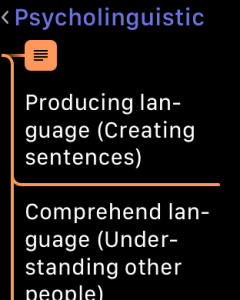
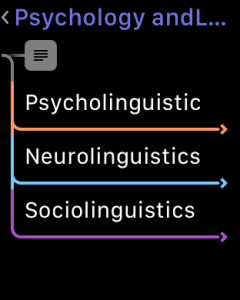
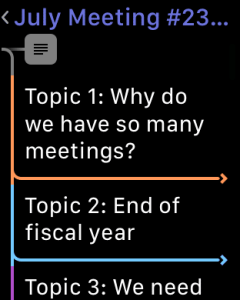
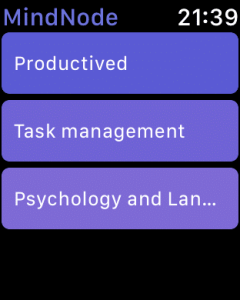
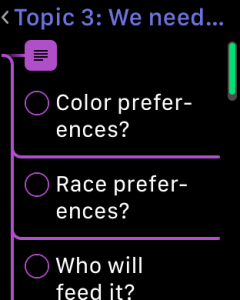
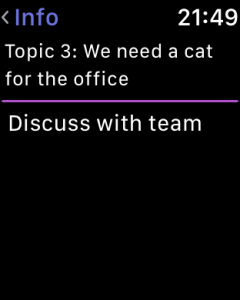
Strengths
In the following, lets go over a list of some strengths of MindNode.
Easy to use over multiple platforms
MindNode is very elegant and easy to use. While it approaches mind-mapping rather simplistic, it hits a sweet spot in features versus overcomplexity.
The app comes for iOS and macOS, but is virtually identical on both. Look and feel is cross-platform, along with keyboard shortcuts and usability. This makes it easy to switch between platforms.
The learning curve is shallow. While the app can integrate with other applications, callback urls, and AppleScript, there is not much to confuse people. The settings menu is very straight forward, almost too short.
Web-Sharing
Sharing in MindNode allows to export various kinds of file formats. Among mind mapping formats, and the standard PNG/PDF/Text options, it also comes with Web sharing, called myMindNode.
The Web sharing is incredibly handy, as it allows the user to generate a web-link to your mind map. It gets uploaded into the MindNode cloud, and then gets accessible from the browser with a private URL. You can find an example of that over here.
The service comes for free, and seems to run in all common browsers. The recipient does not need MindNode - they do not even need a Mac or iOS device. It perfectly displays on Windows or Linux. It reminds a bit of Google Maps, for mind maps.
Weaknesses
As no application comes without its weaknesses, let’s go over them.
This is not to cherrypick all the apps’ flaws, but to neutrally go over what the app does, and what it does not.
Sometimes, a strength is simplistic, and a weakness is not complex. Which one you want, that’s ultimately for you to decide.
Collaboration
With mind mapping being a tool for group collaboration and brainstorming projects plans, a perfect use-case for an app like MindNode would be group collaboration.
Unfortunately, collaboration ends where exchanging .mindnode files ends. There are no real group collaboration tools.
Inside the apps, I could think of something like Versioning, and Track Changes in Microsoft Word. A proper history function would be great in general, even if working alone.
Of course, live collaboration would be even better, but would need for all kind of extra networking features, which make it probably much harder to implement, especially if wanting to have it reliable.
Another very cool implementation would be the Web sharing functionality. If it might become editable over time, one could think of Google Docs-like live collaboration?
Well, nothing of this exists, or is even in discussions, but it could be something people would like to see.
More features
Glancing over to other apps, like XMind, Mindnode comes with a very elegant and clean UI, but then again only supports a fraction of features Mind does.
Here, it really comes back to the simplicity vs. complexity discussion, but just a couple of points: Presentation modes, Gantt diagrams, Templating features, Grouping nodes, Rich text for notes, Flowcharts, Audio notes, other types of nodes like Sticky Notes, and more.
Whether most people need features like that, is another question. Other developers often want over $100 per platform, so MindNode comes comparatively cheap.
The one feature which I am missing out on is a proper history, and versioning, which would be great for the brainstorming process.
Conclusion
MindNode 5 is a great competitor in the niche of mind-mapping apps. It brings the common brainstorming technique from the whiteboard to iOS devices and Macs.
The fifth iteration of this app is polished, comes with an easy-to-learn user experience, and identical keyboard shortcuts on all platforms.
It can be used for planning projects ideas, present meetings, or outlining a new thesis or paper. It will suit everybody with a tendency to think visually. Using MindNode, you can outline your thoughts visually, and spatially, on your tablet or computer screen.
As possible drawbacks, there are few to none collaboration tools. If brainstorming with groups, this might not be the best option. Overall, the feature set is rather limited, but has all the essentials.
Pro
- Comparatively cheap mind-mapping app.
- Shared user experience and keyboard shortcuts make cross-platform work enjoyable.
- Simplicity and elegance hits a sweet spot for quick brainstorming.
- Web sharing makes it easy to share documents, even if recipient might not have MindNode.
Contra
- Almost no collaboration tools.
- The core feature set is rather limited.
- No history or versioning features.
Summary of MindNode 5
Affordable and yet elegant app. Easy to use. Web sharing through private links.
No collaboration tools. Limited feature set. No versioning.
$39.99 (Mac) / $14.99 (iOS) after 14 day free trial
iOS App Store macOS App Store Developer
Tested platforms: iOS iPadOS macOS watchOS
This review tested the following versions: iOS: 5.2.x, macOS: 5.2.x.
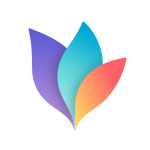
Screenshots



















































Disclosure: This post may contain affiliate links. This means I may make a small commission if you make a purchase.
About me
Dr. Marc A. Kastner
I am an assistant professor working on computer vision and multimodal understanding. I am interested in task- and knowledge management. In my free time, I blog on productivity workflows and apps.
For my professional portfolio, please visit: marc-kastner.com
See Also
OmniOutliner
OmniOutliner is an outlining app by The Omni Group. As the name suggests, it is closely related to the task management suite OmniFocus, …
Read More...