Review: GTDNext
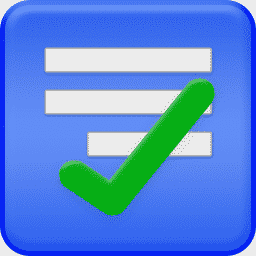
This review takes a closer look at a task management service called GTDNext. The very acronymic name already tells half of the story: If familiar with GTD – which by the way stands for the Getting Things Done method – it almost explains itself.
The application is a niche app fully tailored to a single approach to task management. It does not allow much customization, but implements a single paradigm for task management very well and structured.
Is this app something for everybody, or rather a niche app for productivity fanatics?
Summary of GTDNext
Tailored to GTD workflows. Moderate learning curve and easy even for beginners.
Slow development. No mobile clients. Some features still feel a bit unpolished or unfinished. No integrations with other apps.
Free tier available / $29 per year for premium features
Tested platforms: Web
This review tested the following versions: Web: End of 2017.

The next generation solution for GTD?
GTDNext is, as the name says, an app which is dedicated and closely tailored to the Getting Things Done method.
The service is a Web application, and unfortunately only a Web application. It solely runs in the browser and there are currently no desktop or mobile apps available. While it works in the mobile browser, there is no native app for phone or tablet. Thus it is not available offline and has no integration into the operating system like notifications.
The app is created by a small developer team of around 2 people based in Seattle. It is regularly upgraded and has a support forum where people can discuss the service and reach out to the developers.
We tested and evaluated the app for about a month in real-life usage. For this, we mitigated all our private data to GTDNext. To keep things private, all screenshots in this review use an empty database with some sample data to line out examples.
Pricing
GTDNext uses a freemium model. Freemium means that both a free plan and a paid plan exist – you could use and try it for free and then pay to unlock extra features.
Among extra features, the paid subscription also increase the quota of tasks and projects being able to create. If using fewer than 200 tasks or projects and 4 areas of life, the free version is more than enough, as there is honestly not that much difference in available features.
If deciding to subscribe to the premium version, the service costs $4 a month or $29 a year.
Look and feel
In the following, we will discuss the service itself. How does it look and feel? Which features are available? We will present all features with a few examples of how to use them, so you can make out, whether the app would work for your workflows.


The main paradigm
As with GTD based workflows. The core element are next action lists. Tasks are structured into different projects and task lists, but a common next action list will show an overview what tasks are currently available.
Available? That means, a task is actually doable. The app differentiates between tasks which are available, waiting for or someday. For example, working on a current report could be done at any point in time, so it is available. In contrast, if you have a task, but it is blocked due to an e-mail you are urgently waiting for, it would be a waiting for task. Last, a book recommendation from a friend which might be at the end of a long queue of other books still to read; that might be a good example of something which is not relevant until someday.

How does GTDNext implement this behaviour? Any task or project is set to one of 5 different modes: Inbox, Active, Scheduled, Waiting or Someday.

The names speak for themselves. Scheduled would be something Someday, but you might already know a Starting date. It can be attached, and then the task gets flagged active from the set scheduled date. The Inbox flag would be for anything, which has not been set. This is to be a temporary state before one of the other options are set.

So, back to the next action lists. A next action list would be filled based on the modes above. It will show the next actions available for every project, which are flagged as active. If there are tasks, which are still scheduled, waiting or someday, the next action list won’t show them at all. A next action list is a great way to see everything doable right now.
There are two additional smart lists, which are similar to a next action list. One is called Today and will be automatically filled with everything which is scheduled today, due to be done today (e.g. has a deadline today), or already overdue from one of the previous days. This list makes sure, that there will be no deadline forgotten, nothing hidden in the system which would need to be done but not seen.

Last, there is a Focus view. The Focus is not filled automatically, but by hand. The idea is to have a list of all things you’d manually set to be on this list. It is a list of starred tasks. You could go through your tasks in the morning and set all relevant tasks for the day to Focus. It does not matter, whether they will be active or not, or whether they will be due today or not. The Focus lists shows everything which you decide to be in focus right now.

Meta-data
An interesting analysis of task management apps is the amount of meta-data attachable to tasks and projects. This defines the core feature set, as it directly declares which workflows would be actually implementable, and which things are simply not doable with this app.
As discussed above, the different modes for each task, Active, Waiting, Someday, will be a first meta-data which allows to schedule and hide tasks. This is an important feature in connection with next action lists. It allows pausing of projects and tasks, and also deferring them.
Recurring tasks are part of the Scheduled mode, as tasks can be scheduled to a single date in future, or a recurring date in future. So something happening weekly would be a scheduled task for every week.





A recurring task works like this: The task itself will be displayed as a folder. Beneath it – think of sub-tasks – there are duplicates for each occurrence. Once the current occurrence is completed, the next one will receive its dedicated task. Weird, but somewhat intuitive after using it once or twice.
Next, there are due dates. A due date means Something needs to be done by a certain date. It will help to bring the task into focus by automatically moving it to the Today view on time. As this web service has no support for notifications or reminders, it can unfortunately not remind of any due tasks. There are neither browser, nor mobile, nor email notifications.
There is one tiny button in the bottom which is also rather helpful when dealing with next-action list: Sequential. When something is flagged as sequential, it needs to be done in a row. A next action list can not show multiple tasks of it at once as it strictly needs to be done after another. For example, when renovating your living room, you probably need to Buy paint before Paint the room, so you can make it to show up sequentially, as the task Paint the room would simply be noise if you did not buy the paint yet.
Each task or project can get flagged with a Priority from Low to High, which allows to have a flag for urgency or importance. If flagged, it will show up color coded in the next action list and Project overview.

For further organization, each task or project can be set to multiple tags and an area of life. A tag in GTD would also be called a context. As in, a context where the task is usually done. For example, e-mail, telephone, laptop, office. However, as the tags can be created by hand, everything can be hash-tagged as wanted – feel free to go crazy, if it helps your workflow or task organization.
An area of life is something more defined: An area would be something like School, Work, Private. This is the layer of abstraction of a surrounding category all projects inside would belong to.


In the top, there is a filtering menu. By clicking on an area of life or tag, the current view will adjust and only show stuff relevant to this object. For example, only show tasks/projects in the area Work with the concept e-mail.








Last, there are attachments. A link or file can be attached directly to a task. Furthermore, a rich-text field below every task can be used to make some notes or write down some ideas related to the task.



Hierarchies
Above, we talked about projects and tasks. Actually, there is not much distinction between either. Any task with subtasks will be considered as a project, as a project is simply a folder of tasks. They can be nested into each other, so they can be sub-projects, or sub-tasks if you will.
This allows to create a hierarchy of tasks which depend on each other (mind you, the task list might get messy, if going too deep.) Tasks can simply be structured by drag and drop – both for changing the task order, as well as their nesting.
By applying the Sequential setting explained above, every sub-task or sub-project can individually be treated differently on their behavior in next action lists. They can also be forced to be seen in the next action list despite other settings (there is a button for that, “N“)
Workflow
So, after covering the main functionality of this app. Let’s talk workflows.
There is an Inbox for new tasks to be added. Capturing should be as messy as needed because tasks are to be organized and structured later on.
Next, there would be a structuring phase, where all tasks are filed to their relevant projects, maybe new projects are created. You’d want to add relevant meta-data like deadlines, etc. Tasks which are not doable right now are either scheduled or moved to someday or waiting.
The Projects list will allow an overview of everything in the database; stuff can be moved around as wanted, using Drag and Drop. It is also useful to set relevant tags and area of life to each task or project.
After this is one, work can be done. By browsing the Next Action list, it is easy to grasp on one screen which things are currently available to be worked on. If filtering tags and area of life, you can further decrease the amount of overwhelm shown in the next action list. In GTD, tags classically mean contexts, so one could filter for all things doable via email. An area of life can be used to only see private tasks or only see work tasks, if your task management happens to mix both of them. Otherwise, it could separate between two departments or two jobs. In the Today screen, one can also make sure that no deadlines are being missed and all important work is done.
Other features
Before moving on to our opinion on this service, we will look over some other features mention-worthy, which could not fit into the previous sections.
Archive
Exclusive for premium users, there is an archive of previously completed tasks. The archive is like a logbook of everything done so far.
In the top of the archive, there is a button which will move finished tasks in GTDNexts’ database to the archive. Then, they are out of sight and will not intrude with your current work.
Unfortunately, the archive feels unfinished. It has very few functionalities, especially when considering this being a premium only feature. Any archived task or project will just show in a long list.
It is not possible to view any metadata, notes, due dates, or even the archiving date, when browsing the archive. Thus, the list will unavoidably result in thousands of entries without a point of reference.
For a selected task, there are two options: Restore and Delete. If wanting to see any data about a task except its title, the task or project needs to be restored first.

Mail import
GTDNext allows to create a Send-To-Inbox address. This is a useful feature to automate workflows by forwarding or BCCing emails directly to the task management apps.
Despite the option to create an API key, there is no API to be found. Neither a public address nor a documentation seem to exist, so the API setting might just hint at a future feature.

Import / Export
For importing data, GTDNext supports the file format of NirvanaHQ. NirvanaHQ is a competitor which is incredibly similar, having almost the same layout and functionality. If wanting to switch from one to another, well, at least the direction from NirvanaHQ to GTDNext would be very easy – using the Importer.
It is also possible to download all data for backup purposes. It could also be used to export the data and importing all tasks to a different app, but there will probably be some issues with the data format being not compatible.
Strengths
The previous sections already talked about the features, how to use the app and so on. Hopefully, it is clear by now, what to expect from the service, and which users it is targeted at.
Now, we will discuss some things we especially like in GTDNext.
Structured approach to task management
GTDNext provides a good implementation for a GTD based workflow and is highly affordable.
Many other apps for complex workflows are either expensive (MyLifeOrganized, OmniFocus) or bound to a few specific platforms (Things, OmniFocus). In contrast, GTDNext runs in the browser, so it would work anywhere, including Windows and Linux.
In its implementation, GTDNext follows a single workflow, which is both a strength and a drawback. It forces the user into its own way of doing things (which would be Getting Things Done) – but when used it is effective at that.
Features like the Someday/Waiting mode and areas of life both allow for structured organization of tasks without being too overwhelmed when the database reaches a higher volume.
An easy approach to GTD
Due to being narrowed down to a single paradigm, it feels GTDNext can do some hand-holding while getting familiar with Getting Things Done. Other apps are often very complex and have hundreds of settings for the user to get lost in.
In contrast, GTDNext manages to stay rather simple, despite being powerful. Compared to many competitors, it has a moderate learning curve and does not need to much tutorials to get warm with. It might hit a sweet spot between complexity and simplicity.
Sometimes, less options are more, and an app which forces a certain direction can be something helpful. After all, less time configuring apps and more time working on tasks would be more work actually done, won’t it?
Drawbacks
Before concluding, the following will outline a couple of drawbacks. No application is perfect, so weight out whether anything is a real deal breaker for your work or not.
Tailored to a single paradigm
What is a strength can also be a drawback at the same time. GTDNext allows pretty much no customization. The workflow is set in stone and strictly tailored to what GTDNext thinks is best for everyone. This might work very well for a lot of its users, but might not work for everybody.
No apps
There are no mobile companion apps or desktop clients for GTDNext. Any access to the service needs to be done via a web browser. This means, that there is no native feeling to the interface. Response times are rather low and refreshing the browser can have large waiting times, depending on your location. It also means that there is a lack of a reliable offline access – nothing to regularly work in while riding an airplane. Not even to capture new tasks.
Closely tied to the previous argument, there are no notifications. GTDNext does not support browser notifications, and due to the lack of mobile apps, there are also no reminders on the go. This is a huge thing for deadlines: It is easy to miss a deadline, if not looking into GTDNext at least once a day. Nothing will remind you if GTDNext is hidden in a tab in the background. This might be disturbing, especially for people new to task management, who have not yet made a habit for regularly working with a task management app.
More minor nitpicking
First, a comment. This is not a drawback per-se, as it would be unfair to the developers to lower a review score because of it, but it is something to keep in mind: The team behind GTDNext is very small. To my knowledge, there are about two developers working on it, so new updates take a while.
If judging from the forums, where the developers are quickly replying to most issues from customers, bugs and server problems are handled quickly. New features on the other hand might take a while, so do not count on them when evaluating the current state of the service.
The major drawback of GTDNext would probably be the missing mobile applications, but here are some more things, we would like to see in the future:
Batch editing It seems, that there is no feature to edit multiple tasks at once. Creating larger projects and setting up dates and tags for all relevant tasks might get a little tedious without being able to batch the editing.
Review Despite being a core pillar of Getting Things Done, we were missing some functionality for reviewing current projects and tasks. The archive seems unpolished and there is nothing to make sure to regularly look at all current projects. Something like the Review function in OmniFocus or MyLifeOrganized would be a great addition.
Automation GTDNext supports Send-To-Inbox, so it is possible to enter new tasks to the system by sending or forwarding emails. This is good as it allows all kinds of automated workflows. Unfortunately, that is where the automation support of GTDNext ends. Despite being fully Web-based, there is currently no public API and thus no integration into other apps or services. The settings menu allows setting up an API key, but there is no documentation and it seems no API can reached from the public. Maybe, an API is planned for future updates.
Conclusion
GTDNext is as niche as it gets: A task management application fully tailed to a single methodology – Getting Things Done. It can succeed in its narrow purpose, and anybody dedicated to this kind of methodology should take a look and try out GTDNext.
Unfortunately, the tiny team seems to be a little overwhelmed by its own plans. The development is slow, mobile applications and future features are not yet in sight. GTDNext, however, is on the right track and especially people interested in Getting Things Done are ought to take a closer look at this. As it runs in the browser, people with niche platforms like Linux might also be interested.
Alternative apps with a very similar approach would be NirvanaHQ or Things. The former has a similar web interface but supports mobile applications, while the latter focuses on a smooth implementation on all Apple platforms, but without a web interface.
Does the niche approach of GTDNext intrigue you? Does it hit a sweet spot? How do you use GTDNext for your own workflows? Let us know in the comments and share this post to your friends and colleagues!
Pro
- Tailored at GTD workflows (if a strict GTD user)
- Has a moderate learning curve for a complex feature set
- Affordable pricing structure
- As web-based, an alternative to something like Things for non-Mac users
Contra
- Tailored to a single workflow (if not a strict GTD user)
- No mobile applications and thus no support for notifications
- Few possibilities for automation or scripting, as there is no integration into other services
- Small developer team results in slower development
- Working with tasks gets tedious without batching and multi-select
Summary of GTDNext
Tailored to GTD workflows. Moderate learning curve and easy even for beginners.
Slow development. No mobile clients. Some features still feel a bit unpolished or unfinished. No integrations with other apps.
Free tier available / $29 per year for premium features
Tested platforms: Web
This review tested the following versions: Web: End of 2017.

Screenshots






















Disclosure: This post may contain affiliate links. This means I may make a small commission if you make a purchase.
About me
Dr. Marc A. Kastner
I am an assistant professor working on computer vision and multimodal understanding. I am interested in task- and knowledge management. In my free time, I blog on productivity workflows and apps.
For my professional portfolio, please visit: marc-kastner.com
See Also
MyLifeOrganized
MyLifeOrganized (short, MLO) is a beast. The main pillar of MLO is customization. It is a suite which comes with a preset interface, but …
Read More...OmniFocus 2
With its initial release in early 2008, OmniFocus grew to be one of the most prominent task management suites on the Apple ecosystem. It is …
Read More...OmniFocus 3
OmniFocus entered its third release cycle with the release of OmniFocus 3 for iOS. The app became one of the most prominent task management …
Read More...