On OmniFocus 2 vs. 3
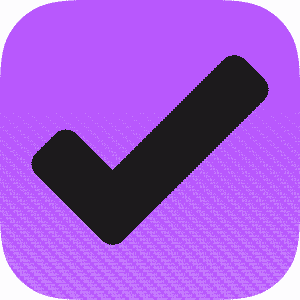
And there it comes, a new major release for OmniFocus: The task management suite which is available since 2008 gets into its third release cycle. The predecessor is award winning and one of the most recommended productivity suites for the Apple ecosystem. So, what’s it all about?
I have been a regular user of OmniFocus for many years (since OF1 days,) so I’ve seen many iterations and new feature upgrades. The version 3 comes with many new features and an updated look-and-feel.
I have been testing the new version since the beginning of closed beta and discuss some thoughts on how OmniFocus 3 improves over 2.
Recent updates (March 5, 2019): I updated the article to include recent updates from end of 2018, including the macOS client and a forecast to the Web version.
Upgrade paths for OmniFocus
OmniFocus 3 is the new major release of OmniFocus, available on three different platforms: iOS, macOS, and the Web. While the former two are full-fledged, the Web client comes as a companion, mostly for people who want to access OmniFocus from their Windows or Linux computers at work.
Native clients
The iOS version was the first step to OmniFocus 3, being released in May 2018. The macOS version came with a slight delay, in late Summer of 2018.
The universal iOS application works on iPhone, iPad, and Apple Watch. The macOS client needs to be bought in seperate. Both come in the same Standard/Pro tiered pricing model as OmniFocus 2.
Either platform has a trial version, which can be used to evaluate whether the jump from OF2 to OF3 is worth it for you. Additionally, there is a discounted upgrade pricing of 50% for either tier, if you bought OF2 before OF3 was announced.
If you bought OF2 after the announcement of OF3, the update is free of charge.
Web client with subscription
The OmniFocus for Web client comes last, and there is frankly not much known about it, except that is was announced for this calendar year. After years of nagging in the forums, the The Omni Group developers got roped into bringing their app to this new platform.
The Web client is mostly a dumbed down version of OmniFocus for macOS, just inside the browser. It has virtually no customizations, and comes without most of the Pro version gimmicks. That means, there are no custom perspectives, no forecasts, many advanced features are simply not there.
Putting that aside, it serves as a companion. You have quick access to your Inbox, Projects, and Tag overviews, and it is possible to adding or editing tasks. Therefore, you can access the Web tool at work on a Windows or Linux computer, without the need for a Mac.
As the Web client comes with a continuous cost for The Omni Group in terms of hosting and server infrastructure, they decided for a subscription cost. A subscription means monthly or yearly payments, in order for access to the Web client. The cost is about $5 per month. There is another option which I discuss in the section below.
OmniFocus is currently in public beta. The public release will be early 2019.
Full subscription
Now a somewhat controversial topic. OmniFocus traditionally is a pay-to-buy software, where you acquire a license by paying a fee from 40 to 80 bucks. Additional upgrades may have other fees involved, but the bought software is yours.
Now, OmniFocus 3 newly comes with an optional subscription plan, starting 2019. That means, instead of buying the software for a single purchase of 40 to 80 bucks, you can instead pay a monthly or yearly fee and rent the software instead.
In numbers, it will be about 10$ per month for full access to Web + iOS + Mac. This comes as an alternative to the normal pricing of 40-80 bucks without reoccurring costs. This also comes as an alternative to the 5$ Web subscription I discussed above.
Options
Just to clear up confusions (all numbers rounded):
| Native clients | Web subscription | Full subscription | |
|---|---|---|---|
| Monthly cost | $0 | $5 | $10 |
| Access to macOS client | $40 (Standard), $80 (Pro), 50% off upgrade discount and/or trial available | Not included (bought seperately) | Included |
| Access to iOS client | $40 (Standard), $60 (Pro), 50% off upgrade discount and/or trial available | Not included (bought seperately) | Included |
| Access to Web client | Not available without subscription | Included | Included |
OmniFocus 2 + 3
It is generally no problem to use a combination of OmniFocus 2 and 3. The database format is compatible to another, if you upgrade OmniFocus 2 to the latest version and mitigate the database to the newer format (there is no downside to that.)
Therefore, it is possible to sync between both versions in both directions, for example if using OF3 on iOS and OF2 on the Mac.
There are a few limitations:
- Repeating dates are more complex in OF3. If synced back to OF2, they will still work correctly, but you are unable to edit them.
- Contexts have been replaced with tags. A task/project can have multiple tags attached, instead of only one context. If synced back to OF2, only the first tag will appear on each task/project (as if it were a context.) Additionally, many tags related features like Forecast tags won’t work.
- Custom perspectives with advanced rules (new feature of OF3) won’t sync back to OF2. Therefore, upgraded custom perspectives or newly created ones simply won’t show up on OF2. It is possible to downgrade perspectives to OF2 format, but then new features are not available.
Highlights of OmniFocus 3
So, on which edges does OmniFocus 3 improve over its predecessor? Why would anyone consider spending money on an upgrade?
Well, first, there is a new look and feel with updated icons, fonts and colors. Not the biggest change, but still very pleasing to the eye. It comes with a revamped UI for iPad which improves it quite a bit on the tablet front.
Then, there is a number of new features. Each has potential of changing how one could use the app in their workflows. Don’t worry, OF3 can still be used exactly like OF2, if you are in love with your current workflows. OF3 only adds new options. Productivity and workflows are highly individual, after all.
New layout
The Omni Group refreshed the look of OmniFocus on all platforms. I would not go as far as calling it a revamp in design language - but various color changes, bolder font styles, and stronger contrasts make the app more visually pleasing.
Both the bright UI and the dark UI have been updated. I think it turned out absolutely gorgeous. The nice design also makes the application more fun to use, for some reason.
Here is a screenshot of each. In the following, all iPad screenshots will use the bright UI, and all iPhone screenshots the dark UI, just so you can see both. Of course, either color scheme is available on either platform.


The macOS version also comes in two different color themes. There are no custom themes anymore, a feature which was available in OF2, but did not make it into the rewrite.


Not ultimately related to OF3, but if you enjoy the icons, which I use for my custom perspectives, I can forward you to the perspective icons set created by Josh Hudges.
Another large change is in the inspectors. Whether it is the task inspector or project inspector, it is now possible to customize the meta-data fields. With that, I mean meta-data like Project, Due date or Defer date.



For example, you can re-arrange in which order they appear, or whether they appear at all. Unused features can be hidden so that the UI looks more clean.
With this, OmniFocus can scale from any complexity level between a simple to-do list with just a title and a due date, to a productivity beast with 6 or 7 extra fields like sequential vs. parallel tasks, defer dates, and so on.



The inspector can be set up separately on every device, so you can have more options showing on the iPad than on the iPhone, for example.
Revamp on iPad
The iPad is where I would go as far as calling the new design a revamp. The iPad now features a three pane layout, which is much easier to use than the previous sliding layout behavior in OF2.
Tasks can be edited on the right-hand pane while browsing the current project in the middle. In previous versions, the task inspector went full-screen, which blocked the view on other tasks.

It is now also possible to select and edit multiple tasks at once (so-called Batch Editing,) but that is discussed below in more detail. Of course, there is also drag and drop (which is also available in later versions of OF2, but now a bit more improved.)

With these small changes adding up, OmniFocus on the iPad becomes much more pleasant to use, as it behaves closer to the Mac client.
Transitioning from Contexts to Tags
OmniFocus 3 comes with a new feature called Tags, which is a drop-in replacement for Contexts in OmniFocus 2.
Before I talk about tags, I quickly want to wrap up how contexts worked in OmniFocus 2, just so I have a golden thread on how tags improves on that.
Contexts
In OmniFocus 2, contexts were a main metadata flag available for projects and tasks. Every project or task could be assigned with exactly one context.
Contexts have had many approaches from different users.
If going strictly GTD, a context would be something like @Phone or @Computer, a thing which needs to be available for something to work on. Unfortunately, nowadays, I would have the context @Computer or @Internet attached to the entire database, so that doesn’t help, does it.
Other users suggested something like Time and Attention as a measure for which context to flag. This could be @FullFocus, @ShortDashes, or @Thinking.
Another approach to context could be an area of life. An area of life is something like @Private, @Work, or @University. They are distinct subgroups of your life, without too much overlap.
Yet another way would be using contexts for different locations. As location-based notifications in OmniFocus are connected to contexts, every location could have one context, so you’d get on-arrival notifications.
Well, there are numerous other ways, but one main limitation of context, I already mentioned: You can only attach one context to each task or project.
Tags
In OmniFocus 3, the contexts have been entirely replaced by tags. They work almost identical, so all your previous contexts are just replaced with identical tags.
There is one major difference: Multiple tags can be attached to a single task or project. Therefore, you can be much more descriptive when assigning tags to your data.

This can vastly influence how to think about contexts/tags. As you can assign two or three different keywords to each task, you could use a multiple of the above described approaches at once: A tag for time and attention, a second one for location, and maybe yet another one for area of life.

If combining with custom perspectives, you could also create perspectives for tasks which have a certain combination of tags, like everything tagged with @FullFocus and @Blogging but not with @SecretSideproject.
On a side note: It would be best practice to minimize the amount of tags. 2-3 or so tags per task seem to be perfectly valid; but 10 probably would not. Keeping it simple should reduce noise.
A great rule of thumb would be: Give every tag a meaning. A tag has no worth if it does not help you organizing or structuring the data. Only use tags which you want to retrieve, filter or search for, later on.
Forecast Tags
Another new feature, which is almost hidden: You can select a so-called Forecast Tag. All tasks with this tag will appear inside the Forecast view, along with other tasks which are due.

It is a great new way to implement something like a @Today tag, where you can manually add tasks to the Forecast even without a firm deadline (and such, no due date.) In OF2, many people used dashboard-style custom perspectives + flagging for that, but it can work implicitly now.
The forecast tag also gets a shortcut button, accessible when swiping a task.

Batch Editing
There is now batch editing on iOS. A feature which was always available on the Mac: Just selecting multiple tasks while holding shift, and then adding meta-data like a project for all of them at once.
On iPad, this has been one of the major annoyances in why it was cumbersome to use. Structuring many tasks into projects just resulted into many repeated workflows as you’d needed to assign everything one by one.
With the new layout, batch editing is now available on both iPad and iPhone.

After clicking on Edit in the top right corner, you can just touch multiple tasks. Instead of switching between them, you toggle them, like you would while holding shift on the Mac.
Then, you can open the inspector and just do changes for all tasks at once. Additionally, there are a couple of shortcut buttons in the bottom - like flagging, or creating an action group of them.
More advanced custom perspectives
The available options for custom perspectives have been greatly revamped.

Previously, it was mostly a way to preselect filtering, and modifying how data is displayed on the screen: A custom sorting, grouping by different meta-data. It was also possible to include or exclude certain projects or folders.
With the new rules logic, this gets much more advanced. There is a large list of conditionals, so-called rules. For example, whether a tag has a due or defer date, whether it has certain tags, whether it matches certain search terms, whether it has a certain duration.
Then, you can use a multiple of such rules and create some kind of logic behind it. Show me all tasks which fit these three rules, but which do not fit these other two.


Let’s say, you want to create an overview of all available tasks which are tagged with @Blogging or @ShortDashes, which have an estimated duration of less than 30 minutes and are not within a project. Perfectly possible with this new feature.
Currently, the number of available rules is somewhat limited. There is no date-based filter for due or defer dates, so you could not have a custom perspective for everything deferred more than thirty days or so. But it feels that this new tab is just the beginning of much more to come, so I’ll stay tuned for future 3.x releases.


Repeating dates
The repeating date options in OmniFocus 2 were a bit confusing, to say the least. You could repeat every X, or defer another X, or due again in X. Each had a different behavior assigned in how it works with due or defer dates already attached.
It was pretty messy, and more often than not I couldn’t get it to have the right behavior in how the defer and due dates get pushed forward.
In the new version, this gets much more streamlined. With an easier UI, it is now clearer to set it up and how it will behave.

Custom notifications
It is now possible to have multiple notifications. In my previous review of Due, I discussed how it can be handy to have multiple notifications for a single task. For example, to remind you of a deadline multiple times before it actually hits.
In OmniFocus 2, the application would send you a notification whenever a Due date hits. Unfortunately, if that was a firm deadline, it will remind you when it is too late (Well, you could schedule the task before the deadline, but let’s ignore that for now.)

The new notifications in OF3 can fix exactly that. You can set up multiple notifications for a given task. For example, to have a reminder two hours, or one day, or one week, before it is actually due. You could also have a reminder at each of these time spans, or entirely custom date-times.

This gives great complexity, and I am using it almost every day now.
Thoughts on the iPad version
If you read my review on OmniFocus 2, you know that the iPad client got one of my biggest criticism during that release cycle. I found it cumbersome to use, weird to navigate, just not right.
On top of that, I have no access to a Mac at my workplace, so I use OmniFocus on my iPad Pro for multiple hours a day. Well, I made the best out of it, but it certainly was not fun.
My standard workflow often consisted of dumping things into the iPad app, just to re-structure and clean them up at night, when I have access to my Mac at home.
With access to OmniFocus 3 for iPad for a couple of weeks now, this changed entirely. I can have a tidy workflow on the go, on the iPad. As stuff like tags can not properly be edited on the Mac (as OF3 for Mac isn’t a thing yet,) I actually now ended up doing almost all of my editing directly on the iPad.
Slight changes in how the layout works just makes it less tedious to use. Or should I say, awesome to use. For example, batch editing: You can quickly enter 8 tasks, select all of them, and give them tags, projects and a due date, all at once. Previously, exactly things like that were the reason why I came back to the Mac every night.
This is no coincidence: In their in-house podcast, The Omni Show, the developers recently discussed this matter. Their goal was to bring the iPad and Mac versions on an equal standing, as “[…] one of our design goals coming into the OmniFocus 3 cycle, was making an iPad app that could really replace our Mac app.”
Thoughts on the Web version
The Web version is currently in public beta, and thus many people could already put their hands on it.



Initially, it works for what it is supposed to do. A basic interface to an advanced app. For basic viewing and basic editing.
One thing, for which it excels for me would be the capture phase of GTD. It is open in a browser tab and I can quickly enter new tasks while being on my workstation computer (which happens to run Linux.) I won’t do any organization or editing on the Web client, but for simple capturing ideas it serves as a great, input method.
Unfortunately, the missing custom perspectives and especially forecasts make it a bit hard to work with. I concentrate a lot of my organization around various dashboard style custom perspectives. Without them, OmniFocus loses much advantage for me, over simpler apps like Todoist.
It is great to have it as an addition to the OmniFocus family, but for the price of $5 per month it might be too basic for many people to be worth it right now.
Then again, I think the Web client is just the beginning. In the long run, it will become more full fledged and will little by little grow closer to its parent apps.
On subscription pricings
Another gripe I have is the subscription pricing. I am no person who dislikes subscription software, and I subscribe to at least a dozen different apps. If anything, I even actually might prefer it, as it ensures a constant income for developers, and more regular updates.
But, just in a 1:1 comparison, a $5 subscription for a very basic Web client missing almost all features which make OmniFocus strong, sounds off. Most other subscription applications cost $5 or less, usually including all their features and full fledged apps, not just a companion app which does not work on its own. If you go up and look at the $10 full bundle, it comes to the same pricing range of subscription apps like Adobe Photography or Office 365.
I am not suggesting that OmniFocus would not be worth $10 a month, but the market is competitive and I worry many people not even trying OmniFocus because the pricing compared to the competition feels too premium.
Future wishes
So, with the new major release just around the corner, do I have anything I can already nit-pick about?
Well, to be honest, not really.
I discussed and read a lot about OmniFocus 3 in the official Slack workspace by The Omni Group. I thought about things I am missing from the app, but can not really come up with too much. Here are some things, which came up in recent discussions:
- Currently, the tags all have the same color. It would be handy to be able to color-code them, as it is possible in many other apps. That would make it easier to see tags at a glance while browsing through a longer project list.
- The mail drop feature (to send e-mails into the OmniFocus Inbox) currently supports no syntax for adding meta-data like tags, projects or due dates.
- More logic for the custom perspective rules (hinting at MyLifeOrganized as some prime example on how to do custom rules.)
Conclusion
OmniFocus 3 is a great successor to an already great app. The newly updated design makes it more visually pleasing.
Especially on the iPad, the new updates feels a gigantic leap. It comes much closer to the Mac, when relying on it in daily life; for example if you don’t have access to a Mac at work.
Almost all highlighted updated features can entirely change how you could use OmniFocus. Even better: It does not need to. Everything is optional and allows the users to have more freedom in how they want to use the application.
The workflow could look exactly like in OF2, with a single tag per project and your previous custom perspectives. Or, you could start using multiple tags per task, a Forecast tag, and transition to even more complex custom perspectives using the new rules logic.
In OF3, it is even easier to scale between a very simple to-do list, or a very complex over-engineered productivity workflow. You can set up OmniFocus however you like it to be.
Disclosure: This post may contain affiliate links. This means I may make a small commission if you make a purchase.
About me
Dr. Marc A. Kastner
I am an assistant professor working on computer vision and multimodal understanding. I am interested in task- and knowledge management. In my free time, I blog on productivity workflows and apps.
For my professional portfolio, please visit: marc-kastner.com
See Also
Creating OmniFocus projects from templates and calendar events
Today I want to showcase one of my most favorite automation workflows I am regularly using on my iPad. When preparing regular events or …
Read More...